Xbox Error Code 0x97e107df [Fixed]
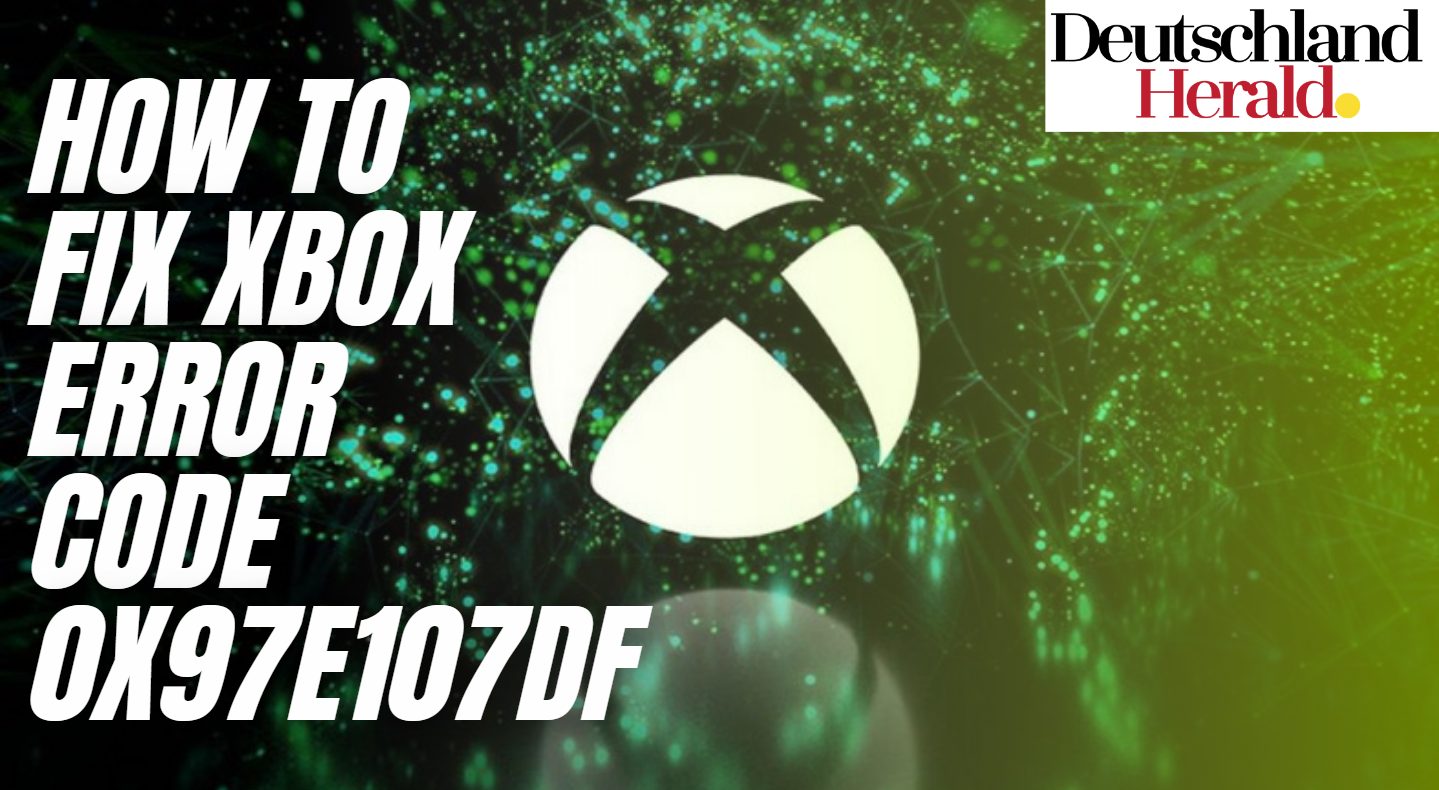
Are you one of the unfortunate individuals who wanted to play Xbox One to unwind after a long and exhausting day, only to learn that it will not open due to an Xbox error code 0x97e107df? If I were you I would be irritated and annoyed as well. Xbox error code 0x97e107df is a fairly common error and has been reported by many Xbox players. Hence, there is nothing to worry much about. Due to many reports complaining about Xbox error code 0x97e107df, a lot of experts looked into it to find a solution. We have made this guide to aware you of the ways to fix the Xbox error code 0x97e107df.
Xbox One is a gaming console developed by Microsoft with millions of players all over the world. One of the best examples of multimedia hardware is Xbox one. It is highly capable of playing 4K Blu-ray DVDs and streaming 4K content which is not found on other consoles such as PS4. Due to its amazing multimedia qualities, a lot of people prefer buying Xbox One over PS4. However, an error like Xbox error code 0x97e107df can be a very big setback for people who bought it, used it for trials, or borrowed from a friend to buy it in the future.
However, as the popular saying goes every problem has a solution, these types of errors have a solution to fix them. Therefore, we will discuss all the methods to fix the Xbox error code 0x97e107df and ease your worries.
What Is Xbox Error Code 0x97e107df?
While using Xbox One, it is common to encounter many errors such as error code 0x97e107df, 0x80832003, and 0x87de272b. Xbox error code 0x97e107df is one of these well-known errors that has troubled a lot of Xbox One users for years. It is basically an error message that stops you from starting your game. It appears on the screen if you try to launch a game on your Xbox One console. This error is a timely issue and usually fixes itself after a little while.
Why Are You Seeing Xbox Error Code 0x97e107df?
The reason you see Xbox error code 0x97e107df is perhaps a little complex. The most probable cause of this error is an issue in confirming the licensing of your game. Let us make this very simple for you to understand. The Xbox One game disks were released and licensed by Microsoft, and the games downloaded from the official Xbox site and the Xbox Live service are the actually executable ones. These games are called authorized games and are always licensed by Microsoft. If a game does not fit the description of an authorized game or if the Xbox Live server fails to recognize the license agreement, an Xbox error code 0x97e107df will pop up as soon as you launch a game.
Most of the time, it is just a bug in the system that is not able to execute commands properly and end up failing to validify the game’s license, ultimately causing Xbox error code 0x97e107df to show up on your screen. It is also possible that when you were installing the game from the Xbox Live server, an interruption caused the installation to be corrupted and incomplete which explains the licensing issue. The problem could also be in the disk if that is what you are using. The possibilities are many as issues like these do not have an exact reason why they are occurring.
How to Fix Xbox Error Code 0x97e107df?
You can try out several methods to get rid of this error and continue playing your game again. Let’s take a look at all the ways to fix Xbox error code 0x97e107df.
Make Sure the Xbox Live Server Is Up and Working
The first thing you can do to fix the Xbox error code 0x97e107df is checking whether the Xbox live server is down. If the server is down, the Xbox One system will fail to create a link between the game and its license and confirm its authenticity. Hence, the error will show up while launching the game. In this case, you do not have any part that plays in the cause of this error; it is the Xbox system that is malfunctioning.
To check the Xbox live server status, follow the steps given below:
- Open your browser in pc
- Enter the Xbox support website to check the live status. Click here.
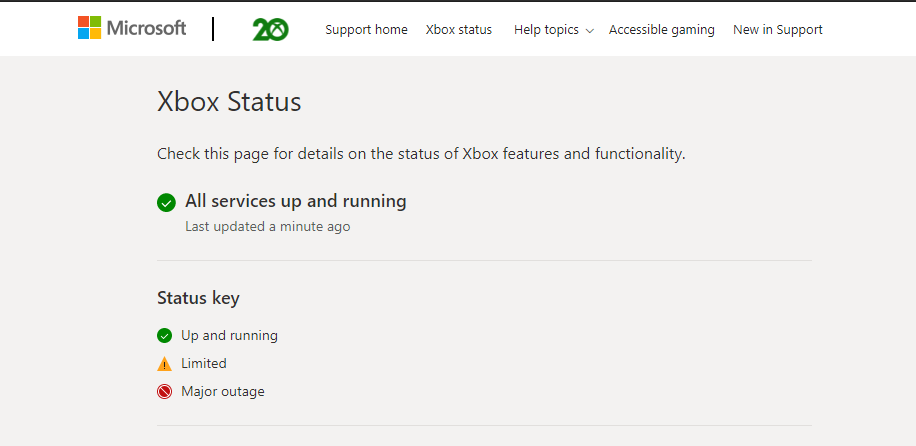
Xbox server status
- The services will show up green if it is working and red if it is not up
If the service is down, you can report it by clicking the report button on the right side of the page as shown in the image below.
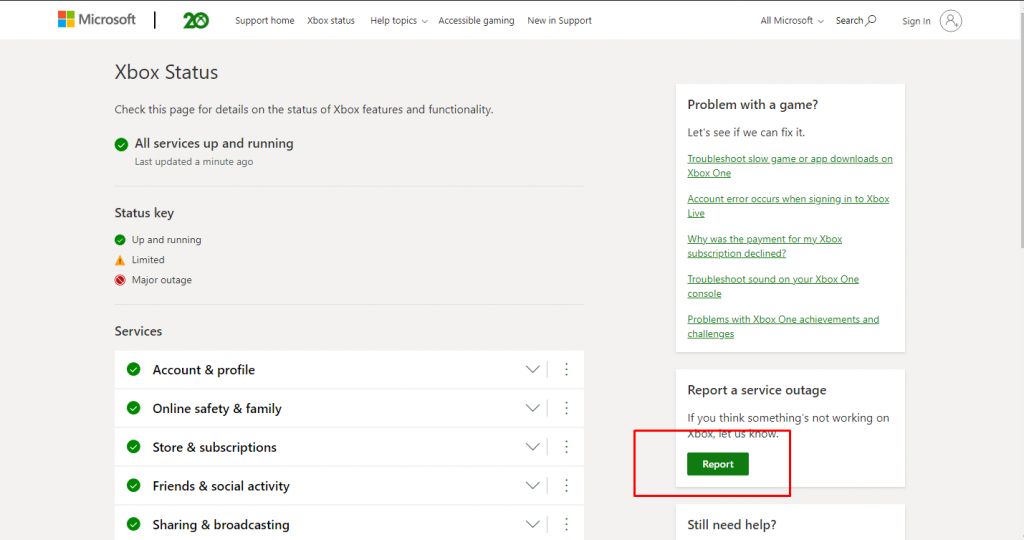
Xbox report option
Clean Your Disk
As we discussed earlier, it is very much possible that due to your disc being dirty, the console is unable to read some of the data. To prevent that from happening we must take care of the cleanliness of the game disks. To clean the disk, make sure to keep these points in mind:
- Make sure the cloth is very cloth, you must not take a hard cloth or any embroidered cloth to clean the disk
- Wipe the disk very lightly. Do not press hard or else the disk will get scratched
- Do not touch the disk with your finger, hold it from the edges.
After cleaning it, insert it again and try to start your game. If this was the reason for your error, the game should be working properly now.
Restart Xbox One Console
If it is a bug generated in the system, restarting should fix the bug. Do as follows to restart your console:
- Press and keep holding the Xbox main button on the controller of your Xbox.
- Select the restart console option
- Press “Restart”
This will restart your Xbox console and remove any bug that has been interfering with the system and causing trouble.
Note: DO NOT USE THE BUTTON ON THE CONSOLE TO SHUT DOWN. A lot of people find it easier to do it this way but it is really not a good option and can cause damage to the system.
Relog In Your Xbox Account
An authentication error can also occur due to a change in your account. It is always better to sign out and sign in when such errors like Xbox error code 0x97e107df show up.
- Press the Xbox button in the center of your controller
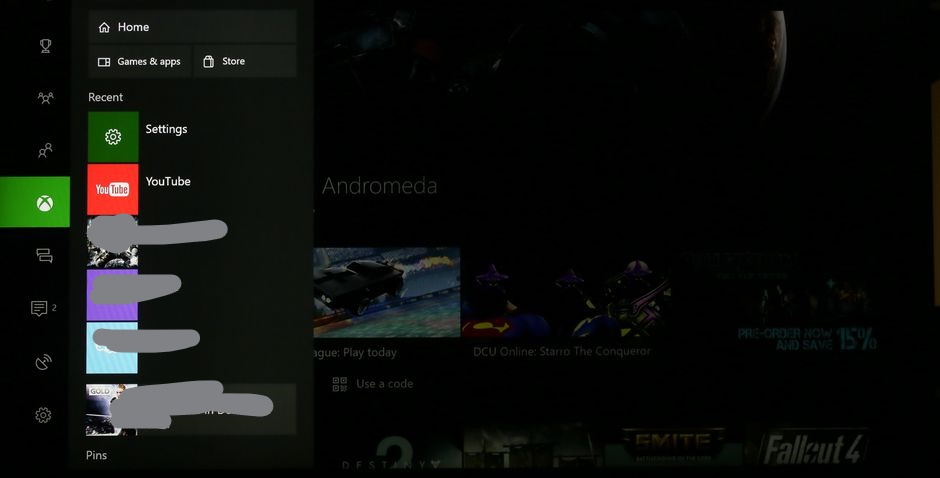
Xbox Homepage
- Select the settings icon on the left side
- Select profile and system
- Now select sign out
- Restart your console as told in the last method
- Now sign in again
Check Your Internet Connection Status
If your internet is slow, it might cause problems in licensing validation. So it would be smart to check the internet connection and its speed. Follow the instructions below:
- Once again, press the Xbox button
- Go to settings by selecting the settings icon
- Select the network option
- Click the troubleshooting tab
- Now, select the Test Network Connection option
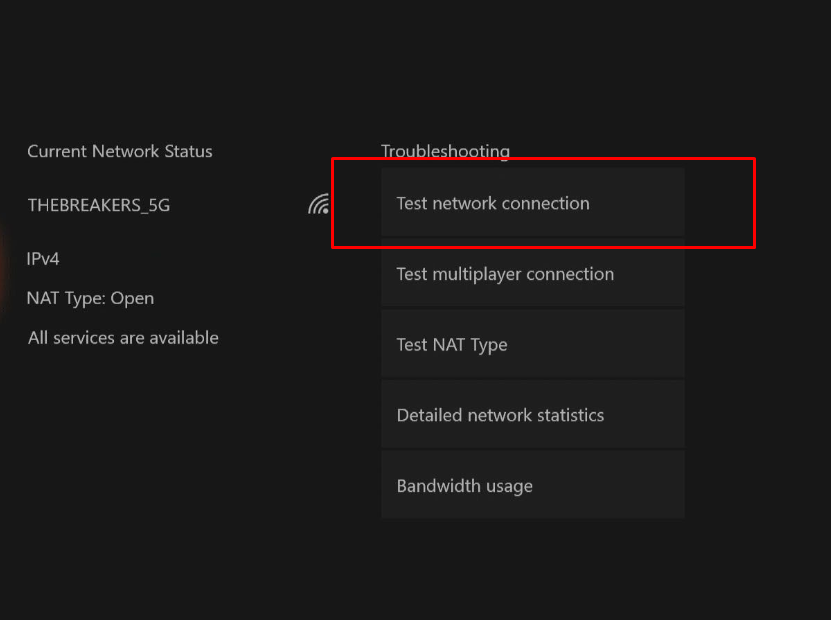
Troubleshooting.
If your internet speed is slow, you should follow the next method.
Clear Alternate Mac Address
Clearing Mac address is an alternative to the hard reset option. The hard reset option is basically pressing the Xbox button on the console to restart the system. However, this is a much safer way to do so. This will clear all the corrupted extraneous files and data that are not needed. Doing this will also increase your internet speed.
- Enter the settings again
- Go to advanced settings
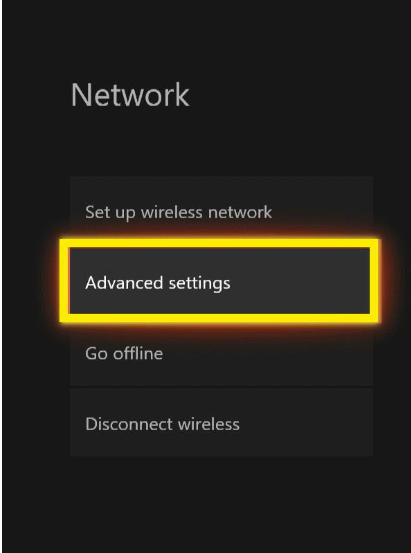
Advanced Xbox setting
- Select alternate MAC address
- Press clear
- Let the console restart
After doing this check your internet speed again and try launching your game again. If your problem was due to your internet this should help you to stop seeing the Xbox error code 0x97e107df.
Reinstall the game
If you are still having license validation issues i.e. Xbox error code 0x97e107df, it should be better you reinstall the game because it looks like Xbox has not been able to identify the license contract of the game. By reinstalling all the data will be installed and saved again.
- Press the Xbox button
- Select the “My games and apps” option
- Go to the game you want to reinstall
- Now press the menu button
- Finally, press the uninstall option
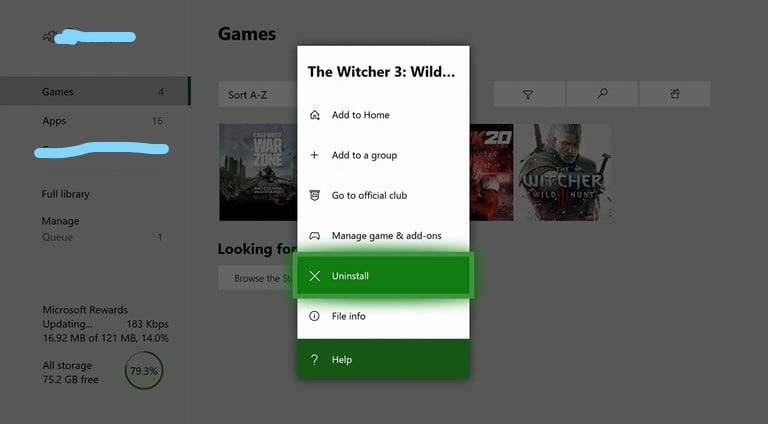
Uninstall Xbox game
Conclusion
Xbox One errors can be a little tricky to solve and fix. However, we have provided all the methods and ways one can use to fix the Xbox error code 0x97e107df. We hope that you will be finally able to start playing your game again after trying these out. Let us know which of the methods was the most helpful for you.
Gaming errors are very common nowadays and if you encounter any while playing Minecraft on your favorite Xbox console then we have you covered with How To Make Smooth Quartz

-
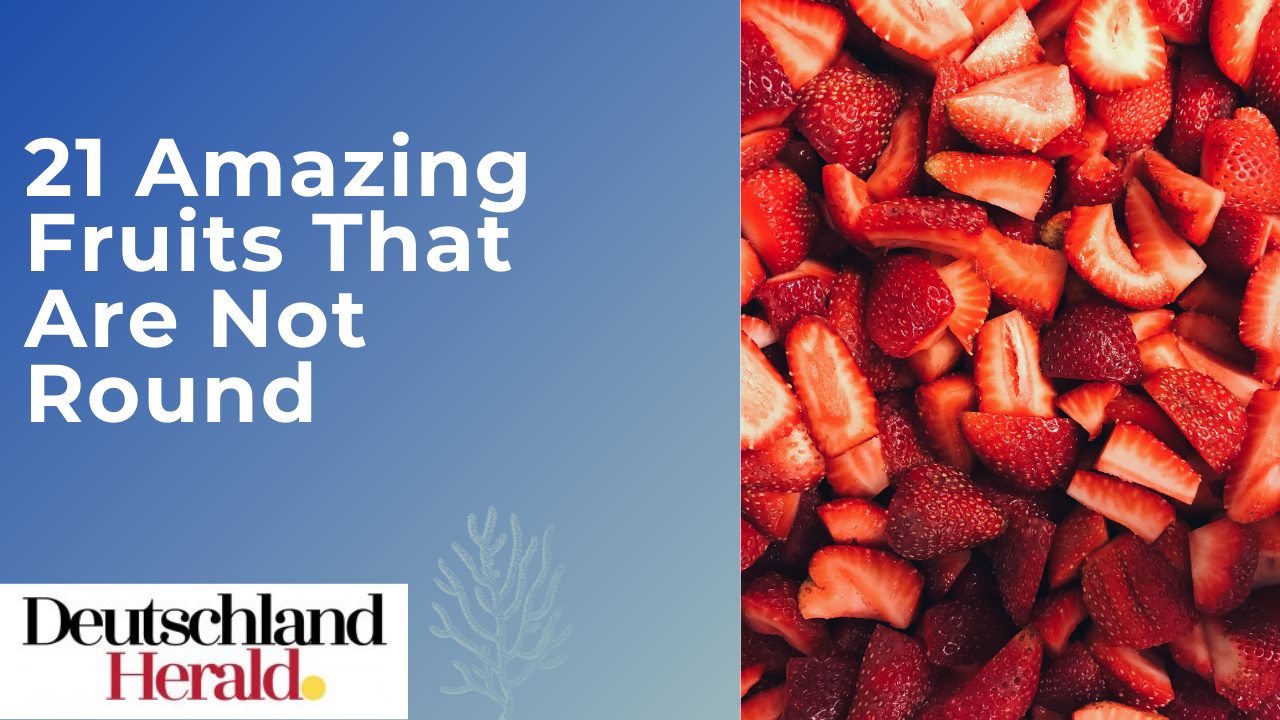
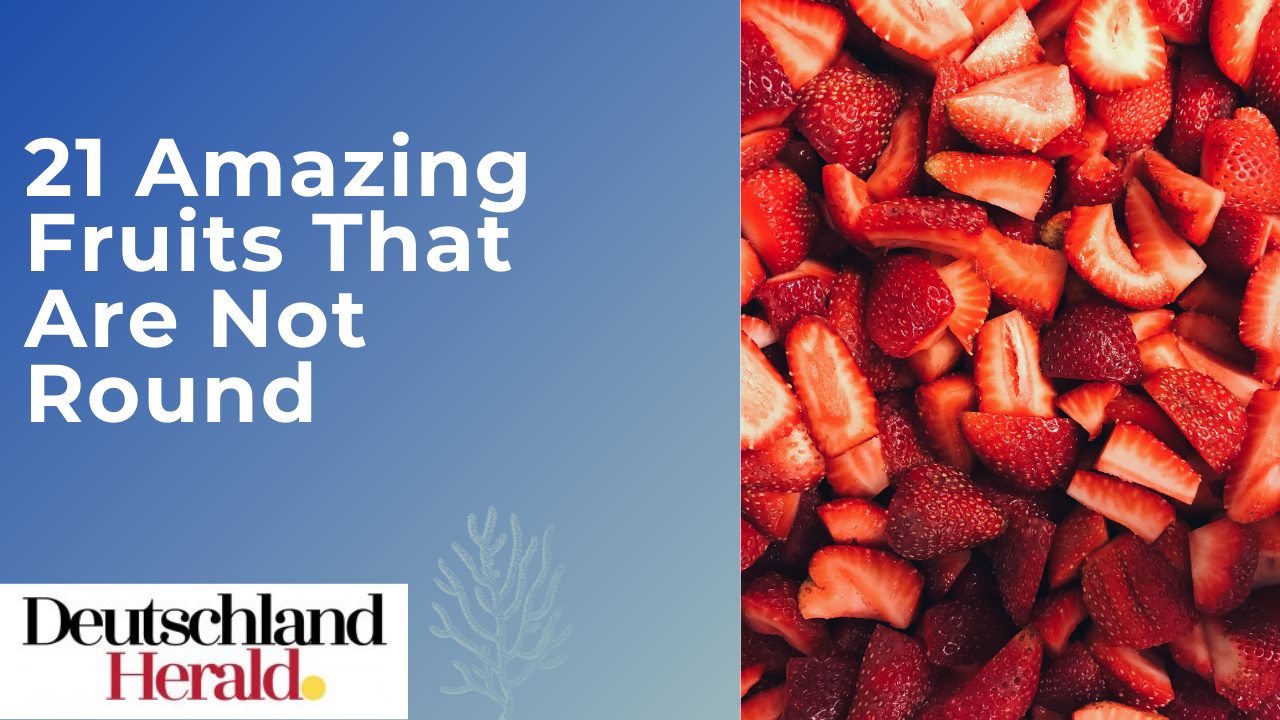 Informative3 years ago
Informative3 years ago21 Amazing Fruits That Are Not Round
-

 Science3 years ago
Science3 years agoHow To Make a Dry Ice Bomb at Home? Risks and Precautions
-

 How to3 years ago
How to3 years agoHow to Put a Tampon On: Step by Step Guide
-

 How to3 years ago
How to3 years agoHere’s How to Know When The Oil Cartridge Is Empty
-
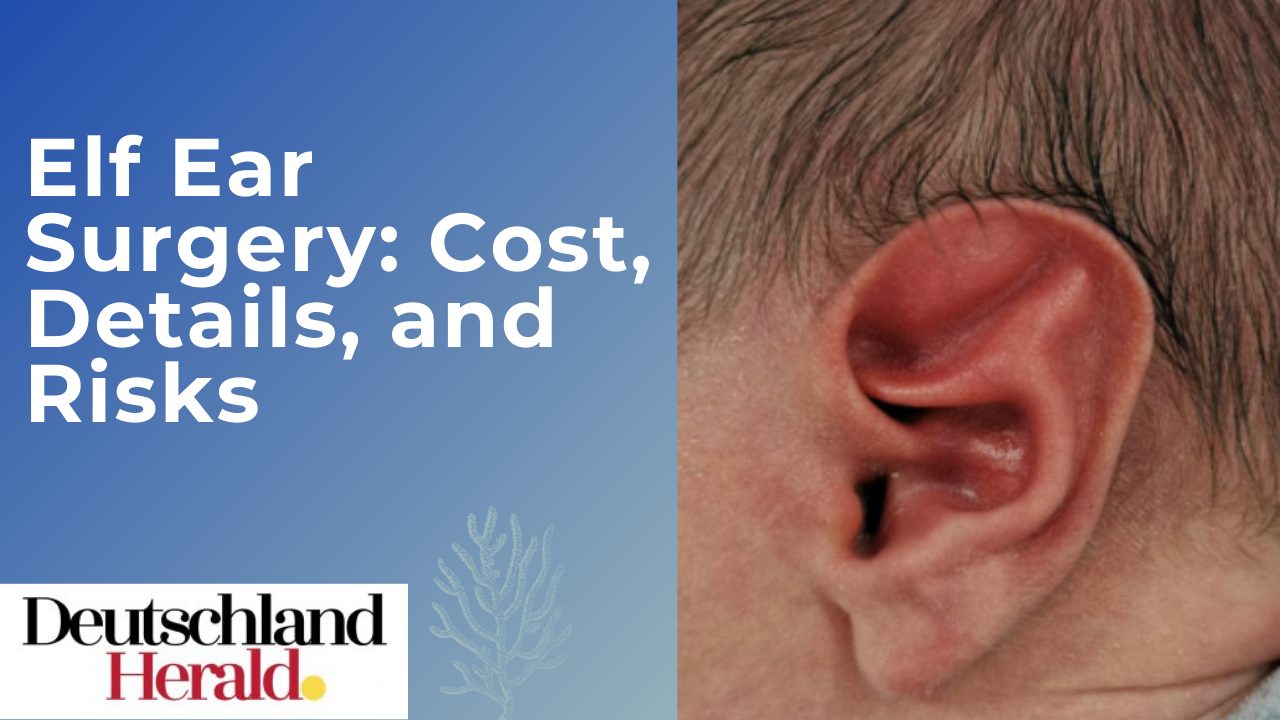
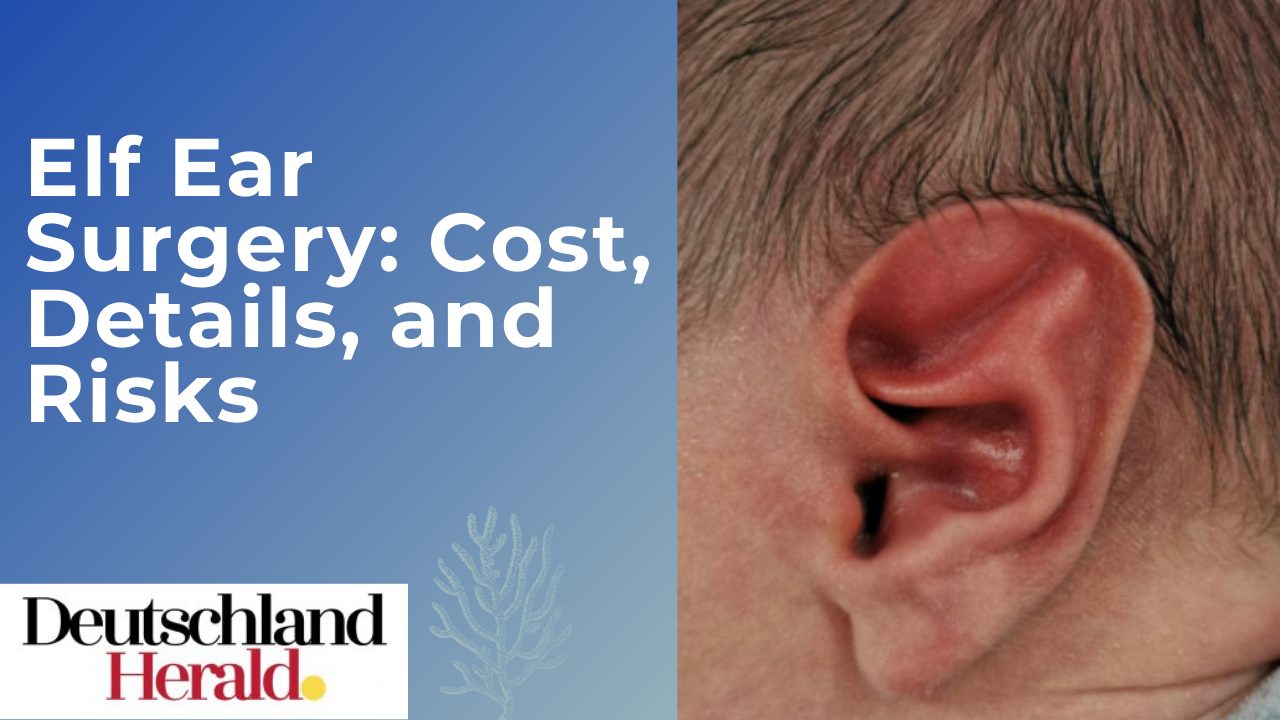 Informative3 years ago
Informative3 years agoElf Ear Surgery: Cost, Procedure, and Risks
-
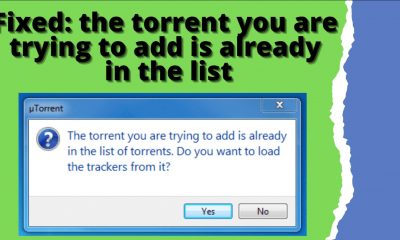
 How to3 years ago
How to3 years agoFixed: The Torrent You Are Trying To Add is Already in The List
-

 How to3 years ago
How to3 years agoHow To Thaw Frozen Pipes Underground
-
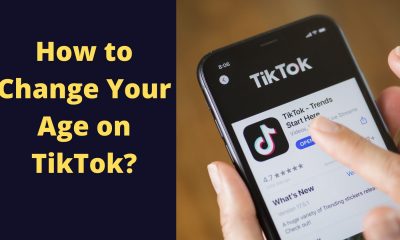
 How to3 years ago
How to3 years agoSolved: How to Change Your Age on TikTok? (2021)