Solved: How To Restore Deleted Apps On iPhone?
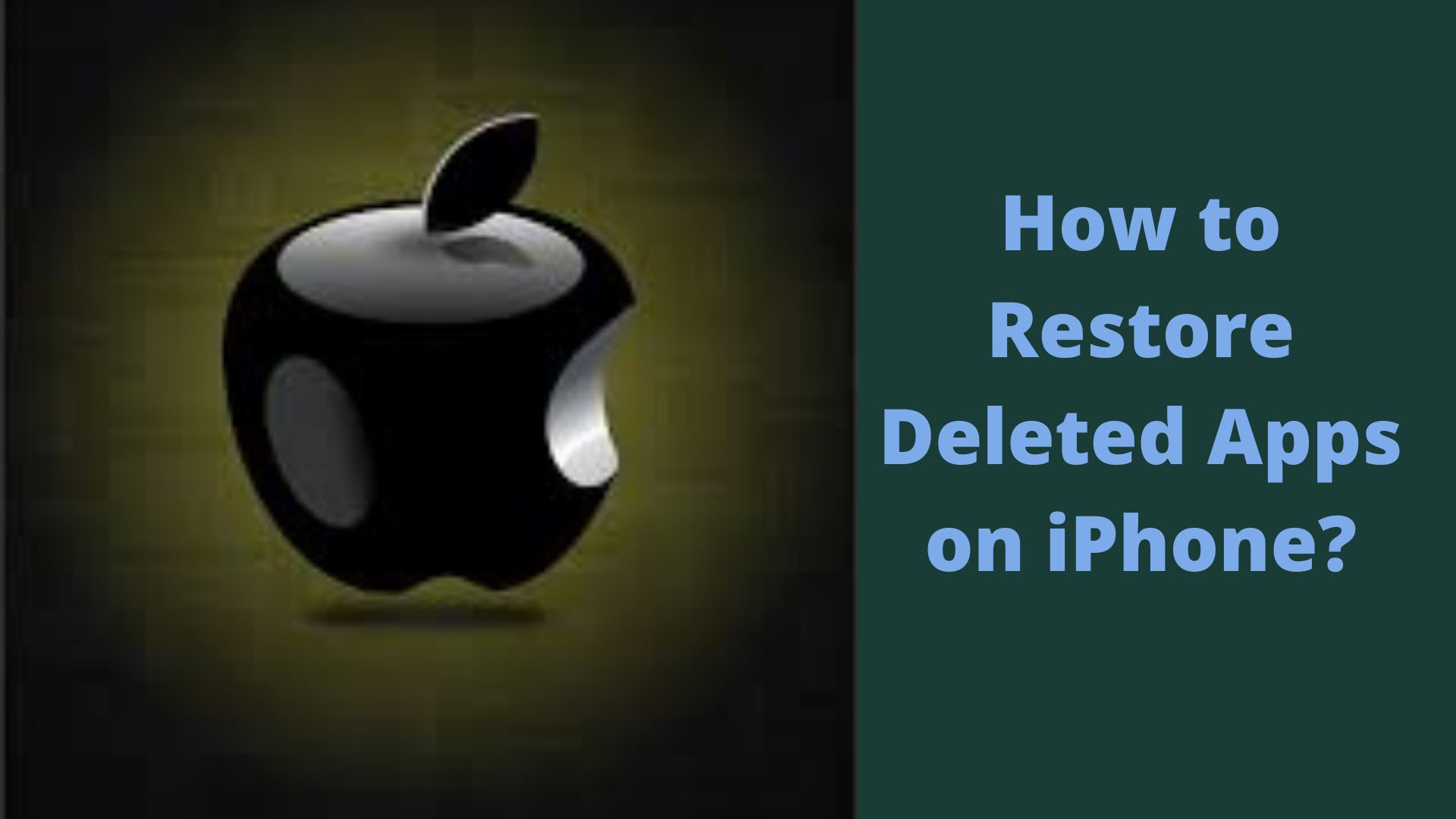
If you are a user of an iPhone and have deleted the app and do not know how to restore it, no worries. We are here to guide you on ‘how to restore deleted apps on iPhone’. If you think that you have deleted the purchased app in your iPhone and you will have to purchase it again, then it is not true these days. It was difficult to restore deleted apps in the past days, but now it is quite easier than old days.
If you are an iPhone user, then there is good news for you. Apple gives you the facility to have a full backup of all your applications automatically. You will not have to do it. Apple links all your apps to the Apple Store. Therefore, Apple has now made it easier to restore the deleted apps in iPhone.
Other How To’s: How To Fix Error in file(file, “rt”): Cannot Open The Connection
How to Retore Deleted Apps on iPhone?
We are giving you some tips to restore your deleted apps on iPhone:
Finding the Deleted App Name
If you have forgotten the name of the app you have deleted, you can restore it from App Store. App Store contains the list of all the purchased app. Therefore, it is easy for you to see all the apps here. By following these steps, you can restore the deleted app in iPhone:
Go to Your App Store
Open your App Store by signing in your unique ID. Make sure that you are using the same particular ID that you used while purchasing the apps previously. If you do not enter that ID, App Store will not allow you to enter here.
Go to Your Profile
In your App Store, click on your profile at the extreme right side on the top.
Click on the Option ‘Purchased.’
Once you have opened your profile, click on the ‘Purchased’. It will give you a list of all apps that are downloaded to your iPhone.
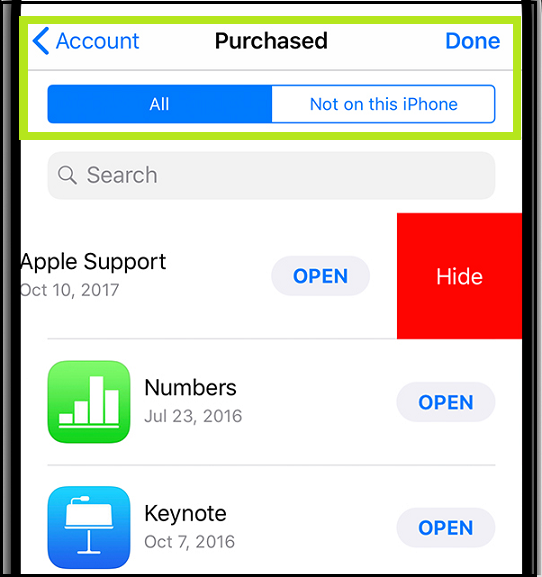
Purchased iPhone apps
Now select the Option ‘Not on this iPhone.’
After clicking on ‘Purchased’, you are required to click on ’Not on this iPhone’. Henceforth, this option will detail all the purchased apps that are not being used currently by you.
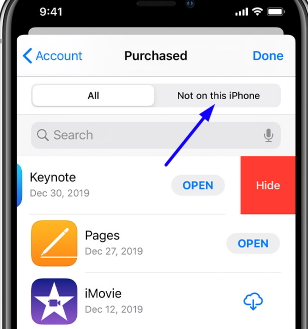
Not on this app in iPhone
Find the Deleted App
Once the list of all deleted apps is visible to you, you can find the app you want to restore. Just click on the Cloud with an arrow icon. It will start downloading your deleted purchased app again.
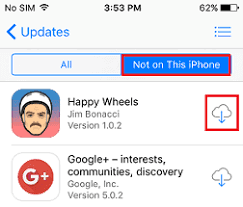
Redownloading the deleted app on iPhone
Restore Deleted Apps on iPhone through Search
When you are familiar with the name of the app you recently deleted, you can use the search option. Go to your App Store. All the apps will be there. Just search out the app name that you remember. When the app is there, you can again download it. You can follow this procedure to restore the deleted app when you know the name of the app:
Go to App Store
Open your App Store by signing in your ID. Be confirmed that enter the unique ID that you used previously while purchasing the app.
Use the Search Option
After going to your App Store, click on the search option. You need to type the name of the app that you remember in the search bar. For example, if you want to restore the TikTok app, search for TikTok.
Click on the Desired Deleted App
When you see the deleted app on your smartphone screen, click on it. If the desired app is TikTok, click on it.
Reinstall the Deleted App
In the final step, re-install the desired deleted app (TikTok) on your iPhone. Click on the ‘Get’ option.
You Will Not Have to Pay Charges This Time
You will not be charged again for the app because you have already paid for this app.
Some Important Things You Should Know
Since all the apps are linked to your App Store account, you can see them at any time. When your publisher deletes the app, you can still see that app in your App Store account. But you should be familiar with the fact that a complete list of all the free, purchased, and deleted apps will be available in your App Store account. And that can be a lengthy list. As per the restriction set by Apple Company, you cannot delete the apps from your account connected to your App Store account permanently. You will have to follow the policy of Apple Company.
When you purchased the app previously, by using your Apple ID, you paid for the app. Since you are signing in through the same Apple ID, there is no need to pay for the app again. Your re-downloading process will start automatically. But you should know these situations:
When the Cloud Sign Appears
When you see the Cloud sign, it shows that you will not be charged. Hence that is good news.
When You See the Price Tag
When the price tag appears instead of the cloud button for re-downloading, you will have to pay again.
The Facility of iPhone Operating System
The iPhone Operating System gives you the facility to re-install and re-download the apps and the music. The iPhone Operating System allows reinstalling and re-downloading on iTunes as well.
Information Related to the Free Apps
The free apps are always free to download. You will not have to pay for them. Moreover, free apps do not appear in your app history. Only the purchased apps would appear in your app history.
Similar Reads: Solved: How to Change Your Age on TikTok? (2021)
Summary
If you have deleted your app from your iPhone and do not know how to restore it, no need to worry. We have explained in detail the methods to re-install or re-download the deleted apps in your App Store. By login into your Apple account, you can restore the deleted app in both cases, when you know the app name and when you do not know the app name. We hope that our described methods would help you in restoring the deleted apps. So enjoy using your favourite apps on your iPhone.

-
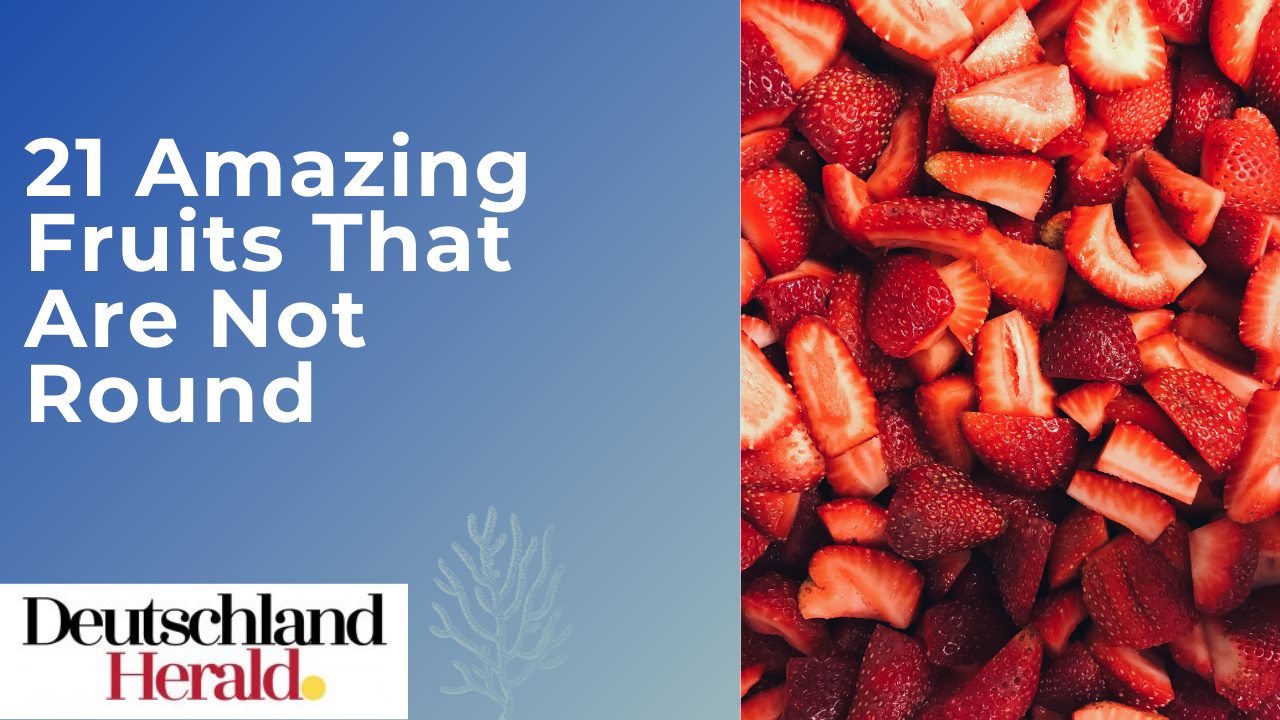
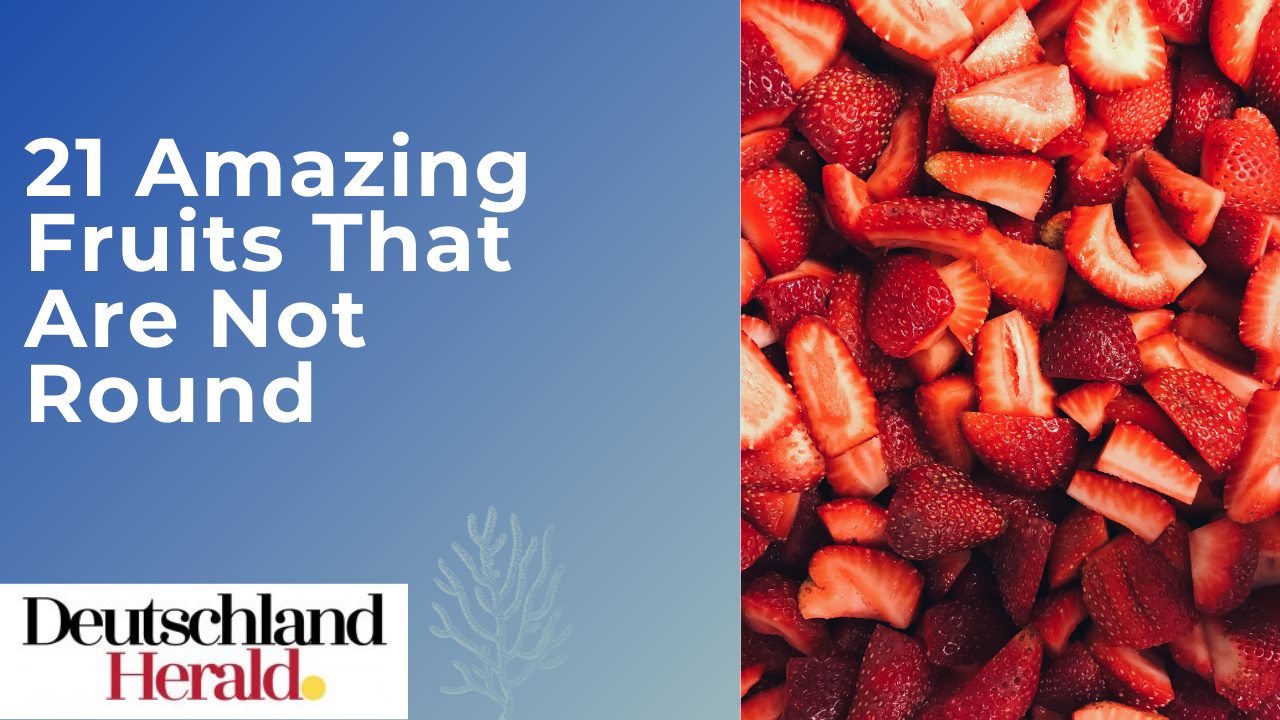 Informative3 years ago
Informative3 years ago21 Amazing Fruits That Are Not Round
-

 Science3 years ago
Science3 years agoHow To Make a Dry Ice Bomb at Home? Risks and Precautions
-

 How to3 years ago
How to3 years agoHow to Put a Tampon On: Step by Step Guide
-

 How to3 years ago
How to3 years agoHere’s How to Know When The Oil Cartridge Is Empty
-
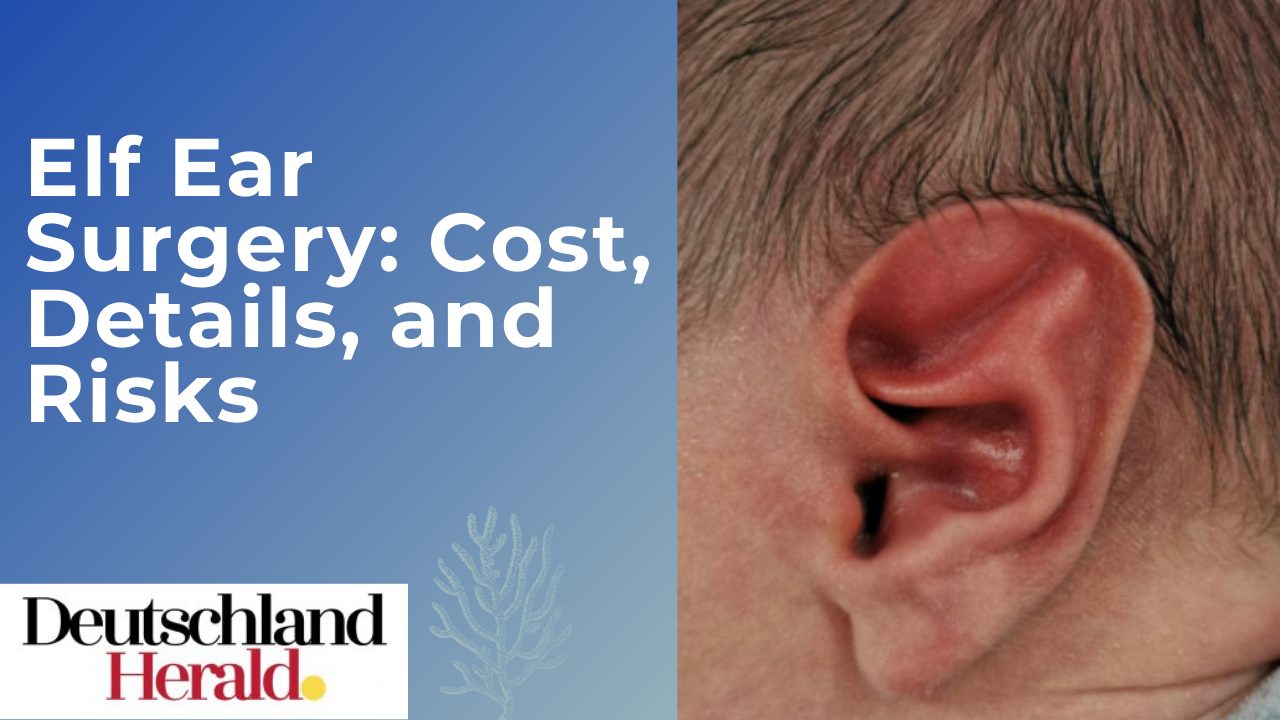
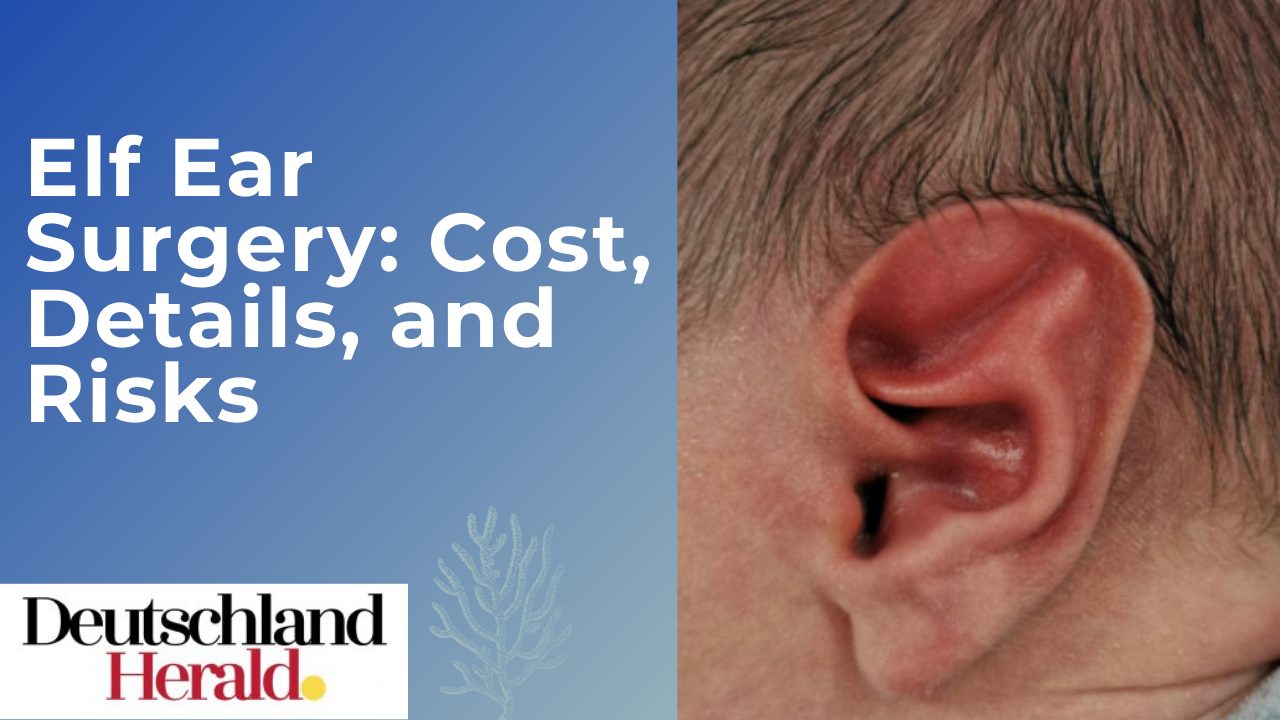 Informative3 years ago
Informative3 years agoElf Ear Surgery: Cost, Procedure, and Risks
-
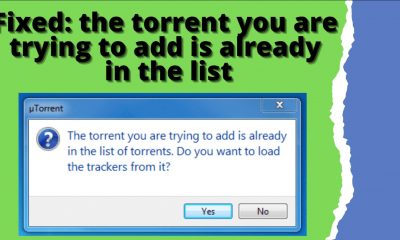
 How to3 years ago
How to3 years agoFixed: The Torrent You Are Trying To Add is Already in The List
-

 How to3 years ago
How to3 years agoHow To Thaw Frozen Pipes Underground
-
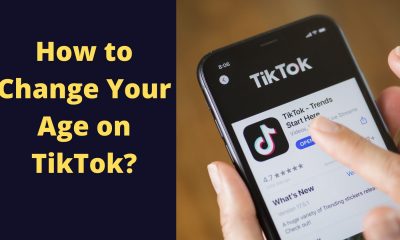
 How to3 years ago
How to3 years agoSolved: How to Change Your Age on TikTok? (2021)