How To Fix Error in file(file, “rt”): Cannot Open The Connection
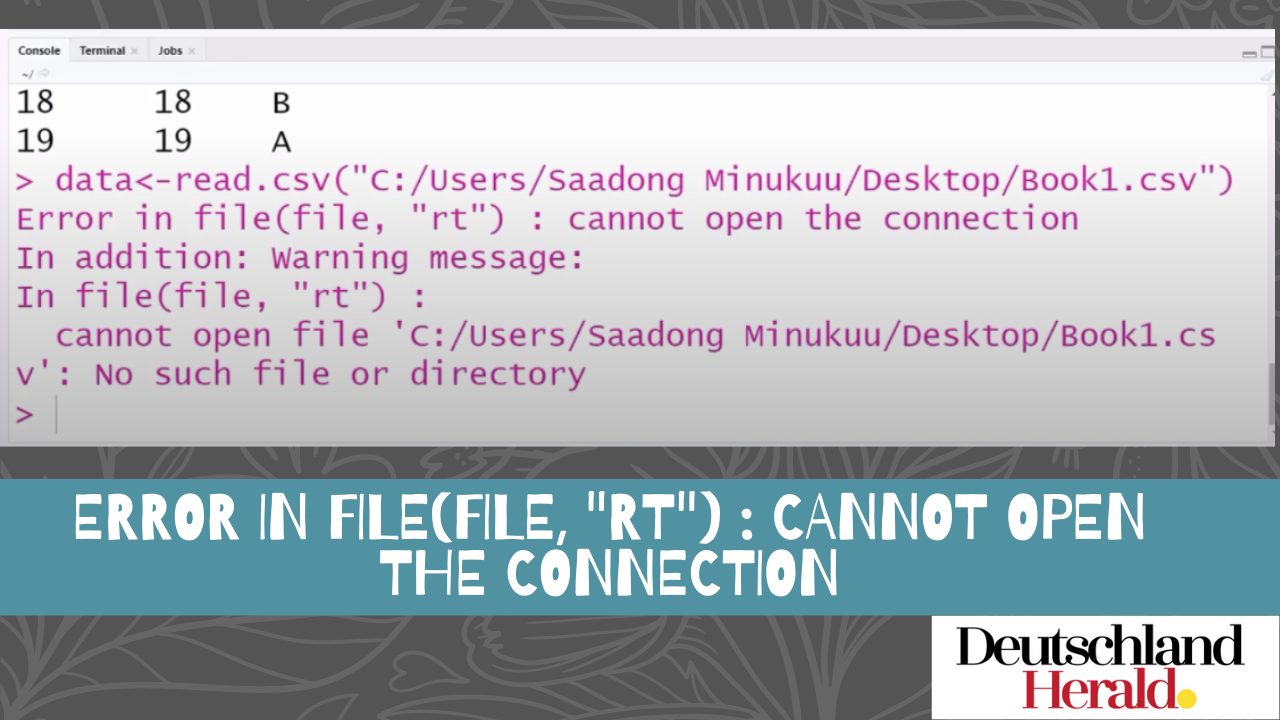
error in file(file, “rt”): Cannot open the connection is a very common and recurrent error that R language programmers face. Not knowing how to fix this error can frustrate a lot of people easily. To save you from breaking your pc, we have made this guide to solve this programming error for you. Our guide is checked through programmers, so there would be no mistakes.
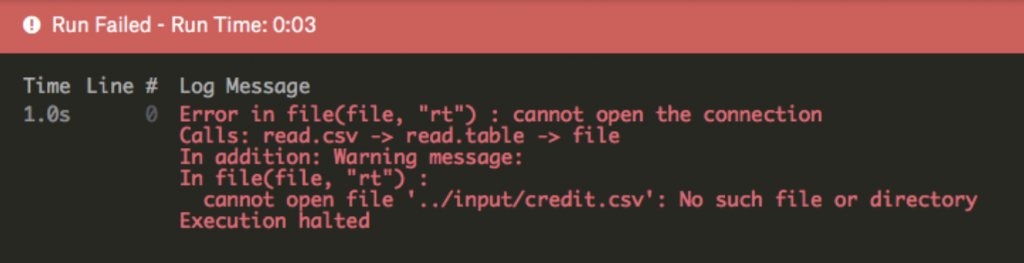
Error in file rt error picture.
There can be a number of reasons for the error “error in file(file, “rt”): cannot open the connection” to show up. It might be that you have made a mistake while typing your code. However, the most common reason this appears is when there is an issue in the working directory path. This happens when you are trying to import data to Rstudio or any other R language IDE. The problem you might be making could be related to your files’ suffix. As you can see, there are many reasons for this to happen, so it has become a very common and popular issue among R programmers.
In the previous section, we briefly looked at all the possible reasons for this error. Here we will look into the depth of every reason and learn the different solutions to this problem.
Properly Set The Path Of Your Working Directory
There are two ways to do this, but we must first confirm if the file is existing and accessible before we go on to that. To do that, we can use the code file.exists("file_path/file_name") If the file exists, it will show True, else False
Without Coding
- Click the Session tab on your menu bar at the top of the studio
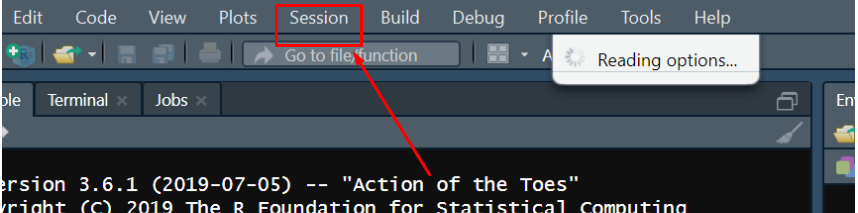 Session tab
Session tab - Click the “set working directory” option
- Select the “Choose Directory” option
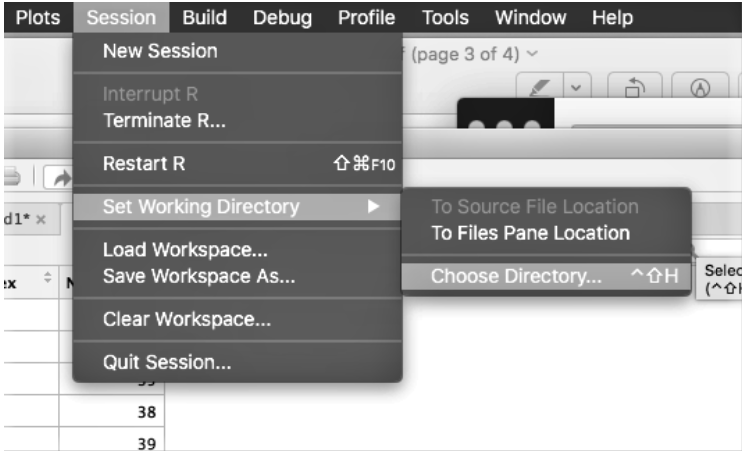 set working directory
set working directorySet the directory by choosing the folder where your data is stored
Using this way, you can set the path to your working directory without any use of codes.
Other Coding Error Article: Discrete Value Supplied To Continuous Scale
Code to Set Working Directory
- Use the code
getwd()to know your current directory location. - Use the code
setwd()to change the working directory to where your file is located. For example;setwd("C:/Users/UmerZ/Documents/") #set working directory - Note: Use double
\\if this does not work because windows use/as an escape symbol. E.g.,setwd("C:\\Users\\UmerZ\\Documents\\") - Now, you can use the code to import your data, and it should be fine. Example:
df <- read.csv("file.csv",header=TRUE,stringsAsFactors = FALSE,strip.white =
TRUE,sep = ',')
Correct The File Suffix
The incorrect suffix may be the reason why your studio is unable to detect your file. If you are someone who uses windows, this could be the cause of the error. While using Windows, if you name a file, e.g, “file.txt,” windows will automatically rename it to “file.txt.txt.” This also happens with CSV files so when you create a file, just name it without any suffix, e.g “file.” To fix this, if you have already named it with suffix, just go to its location and rename it.
Additional Codes And Methods You Can Use
There is a high possibility that there is a problem in your code so to prevent that, here is a list of all the things you can do to stop getting this error.
- One of the codes you can use instead is the read.table code.
read.table("/absolute/path/of/directory/with/required/filename.csv")
- Using paste0 instead of paste in the original code
filepath=paste0(directory,"/",filename[1],sep="")
Unblock The File
There are times when your computer’s security would block a file, especially when it is sent to you by another computer. To solve this issue, go through these steps:
- Right-click your R file.
- Unblock the file and click save
- If your file is in downloads, move it to another folder, preferably desktop
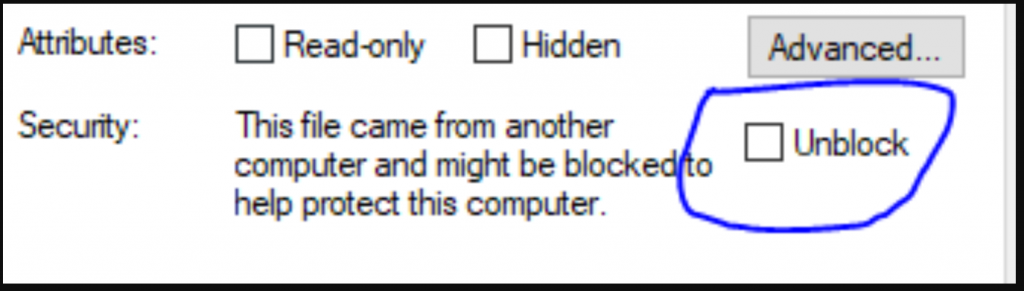
Unblock the file
Conclusion
Getting stuck because Error in file(file, “rt”): Cannot Open The Connection can be very demotivating. I hope that this guide was able to help you, and succeeded in stopping you from quitting and giving up. Even if these were not working for you, you can always start from scratch and it would even help you gain more experience in this field. These are all the solutions that are known to solve this issue till now. Keep on continuing your journey, good luck!
Similar How To’s: How To Fix Hulu Error Code 504 [May 2021]

-
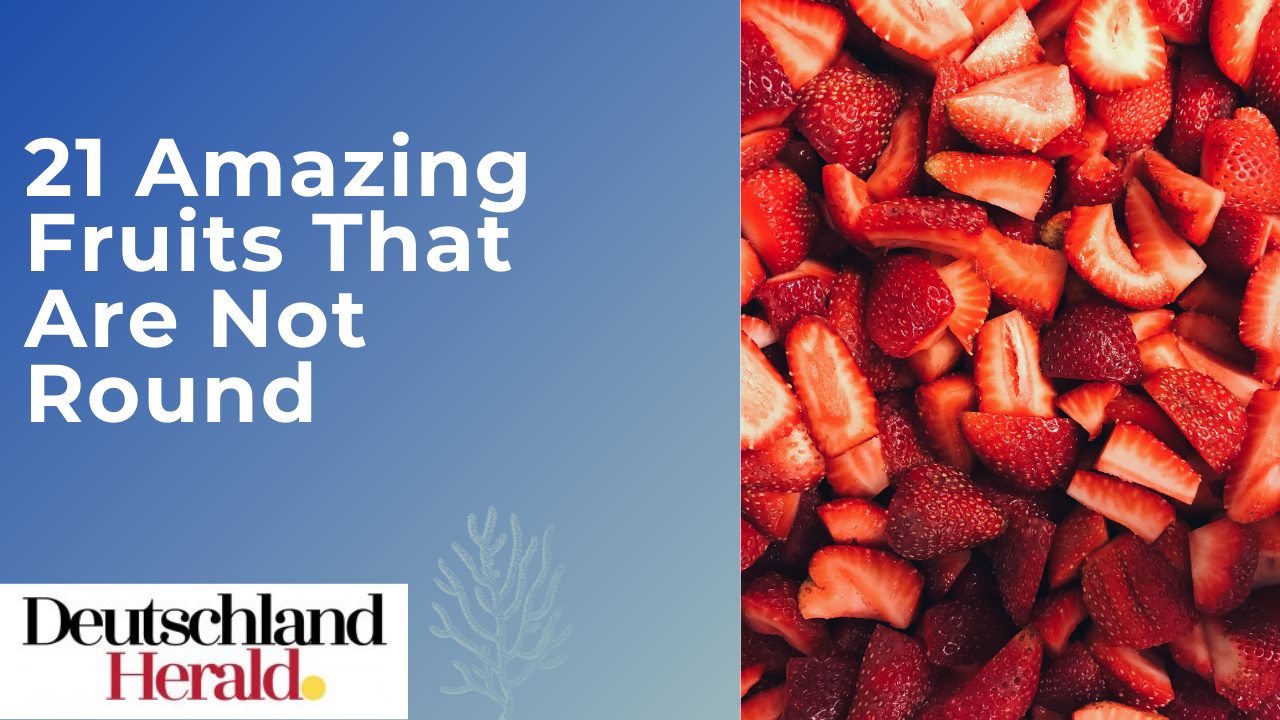
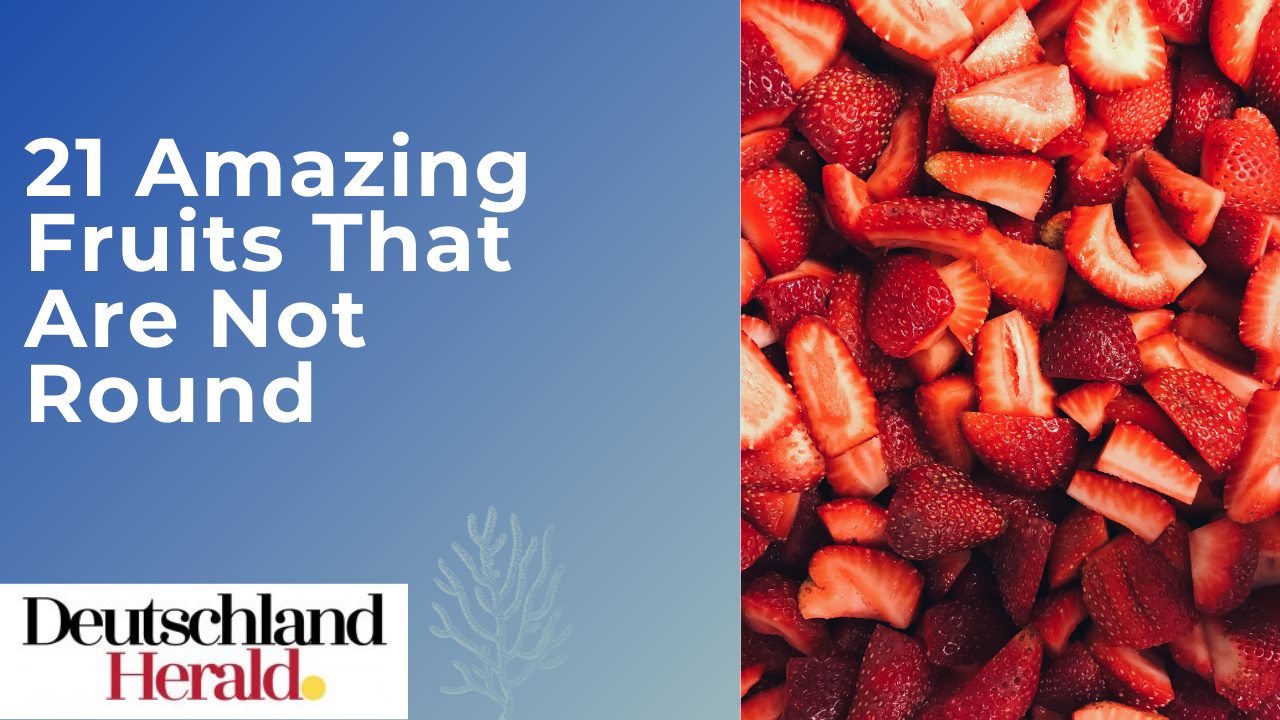 Informative3 years ago
Informative3 years ago21 Amazing Fruits That Are Not Round
-

 Science3 years ago
Science3 years agoHow To Make a Dry Ice Bomb at Home? Risks and Precautions
-

 How to3 years ago
How to3 years agoHow to Put a Tampon On: Step by Step Guide
-

 How to3 years ago
How to3 years agoHere’s How to Know When The Oil Cartridge Is Empty
-
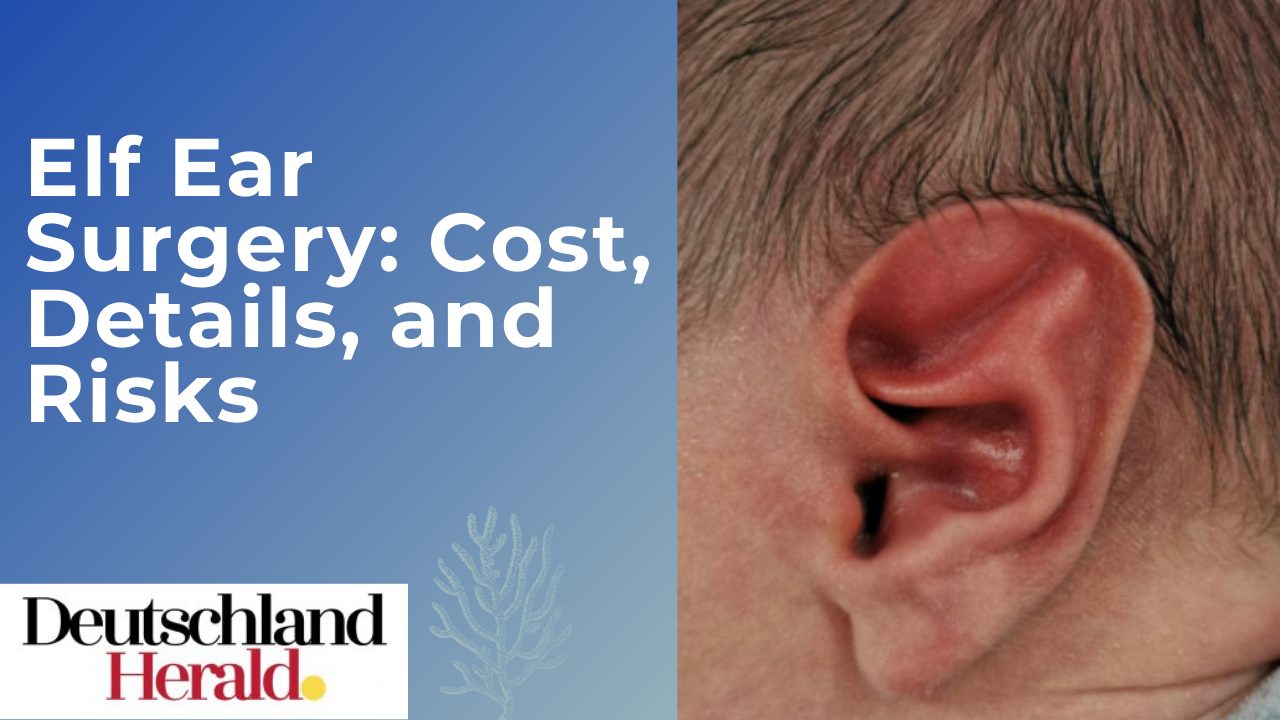
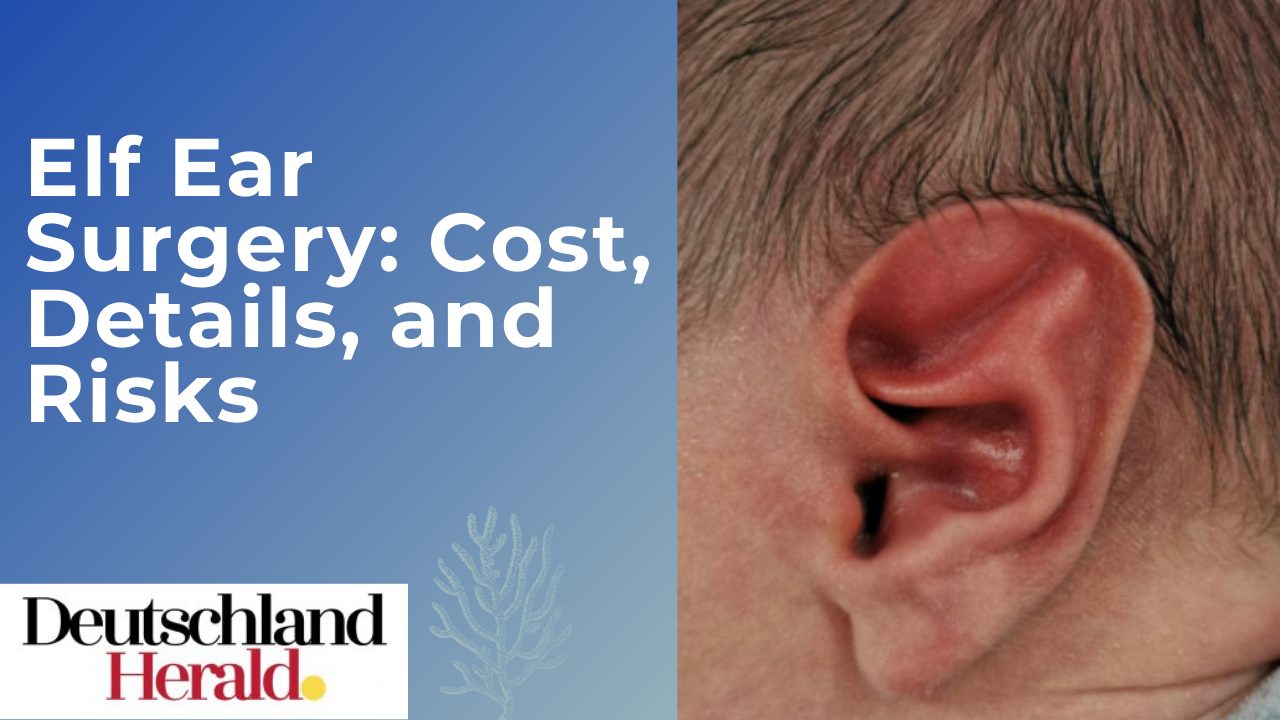 Informative3 years ago
Informative3 years agoElf Ear Surgery: Cost, Procedure, and Risks
-
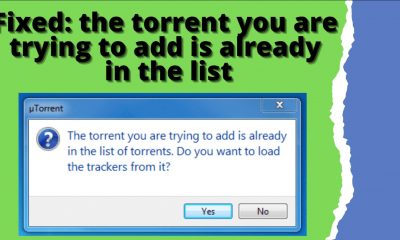
 How to3 years ago
How to3 years agoFixed: The Torrent You Are Trying To Add is Already in The List
-

 How to3 years ago
How to3 years agoHow To Thaw Frozen Pipes Underground
-
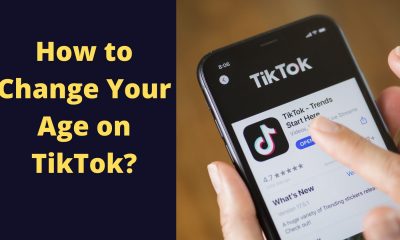
 How to3 years ago
How to3 years agoSolved: How to Change Your Age on TikTok? (2021)