Error Occurred Starting Vegas Pro: How To Fix It?
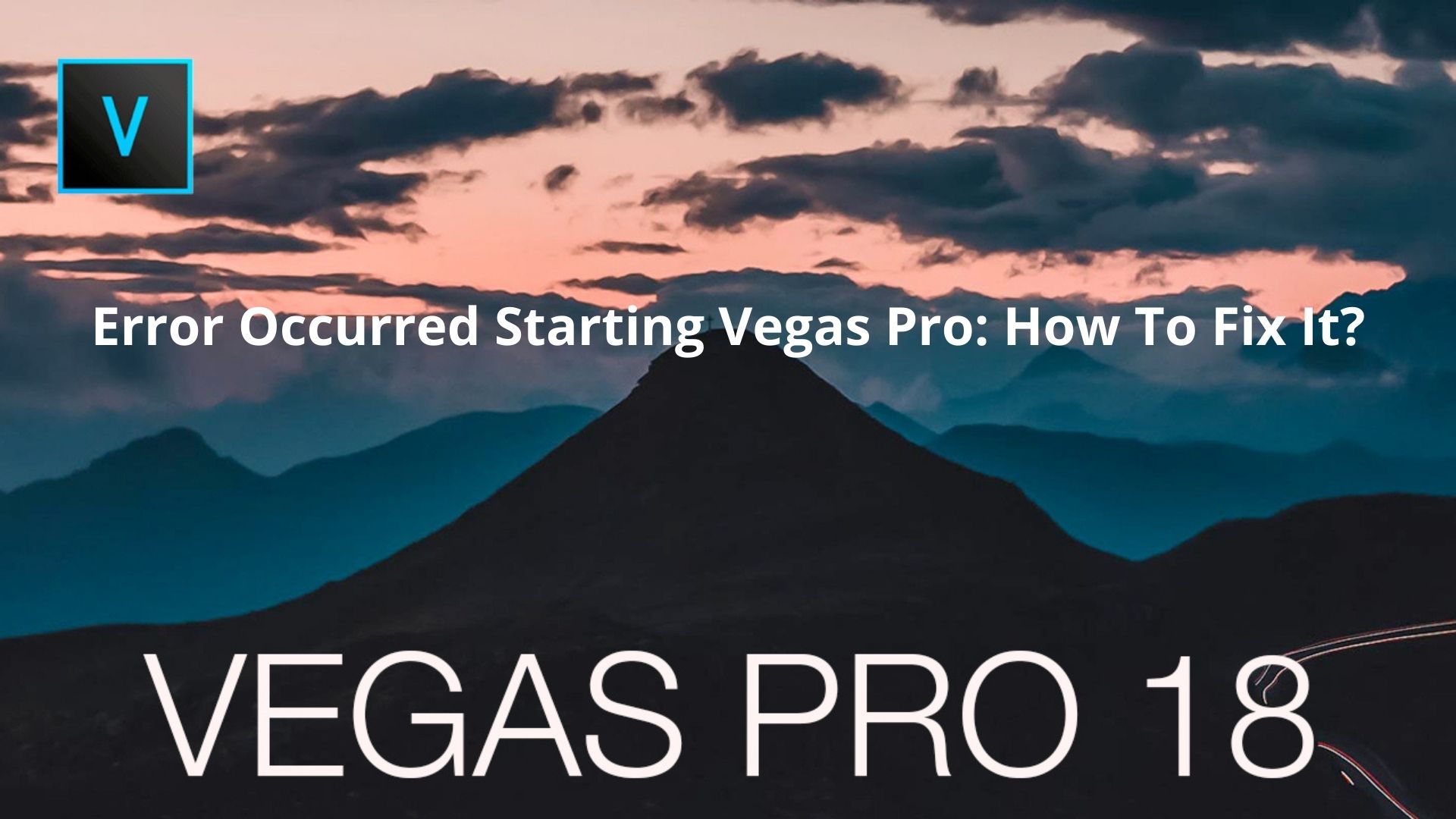
Vegas Pro is one of the most amazing software that will help you in video editing. Sony developed Vegas Pro. But now, MAGIX Company owns this software. There are various advanced editing options in it. You can find all the perquisites for modern video editing in Vegas Pro. There were fewer features in Vegas Pro. But now, there are more features in the new versions of Vegas Pro. Likewise other software, there are some errors while using Vegas Pro. For example, you may face the error code-59 that describes an error that occurred starting Vegas Pro. There is an error code that reads, “An Error Occurred Starting Vegas Pro There is No License to Use This Software.” Sometimes, players cannot launch the process of video creation. The reason is that the tool fails to open one or more files.
Reasons For The Error
There are multiple reasons due to which you receive this message. Moreover, there are some easy solutions to solve this error. In this article, we tell you how to solve an error that occurred starting Vegas Pro. The software install failed for various reasons including your inability to complete it. During installation, components may have been omitted. The software cannot run properly if these components are missing. To access Vegas Pro, you need a working Internet connection, and any problem with your connection prevents it from starting. If you are experiencing an error, check your Internet connection and Ethernet cable. What to do if you receive the error message “An Error Occurred Starting Vegas Pro There is No License to Use This Software.” The following suggestions may be helpful:
How To Fix An Error Occurred Starting Vegas Pro?
The following are some easy solutions to solve an error that occurred starting Vegas Pro:
Deactivate The Old Vegas Pro
If you face an error while using Vegas Pro, you can deactivate the old version. After deactivating, you can activate Vegas Pro through your serial key. Moreover, this may happen due to the hardware change. Besides, when you see a reset or update to the BIOS, it can be the possible reason. You can activate Vegas Pro by following these simple steps:
- Use your web browser and log in to your MAGIX account.
- Find out the version of Vegas Pro in My Products.
- Click on Show more details.
- Go to the activations.
- Deactivate Vegas Pro from the computer that you are using.
- Uninstall Vegas Pro from your system.
- Go to the activations from your browser.
- Download Vegas Pro again.
- Install Vegas Pro after downloading.
- Put your activation key.
- Analyze if the issue still exists.
See Your Internet Connection
The possible reason for the error can be an unplugged Ethernet cable. Besides, when you are disconnected from the internet, you may face this issue. So when you want to uninstall the previous Vegas Pro and install new software, ensure a strong internet connection. You require an internet connection to launch the application.
Furthermore, if your computer is connected to the internet, go to the next solution. But if your computer is not connected to the internet, check your Ethernet cable. If it is disabled from the adapter, double-check it. So when you ensure the internet connection, launch Vegas Pro again.
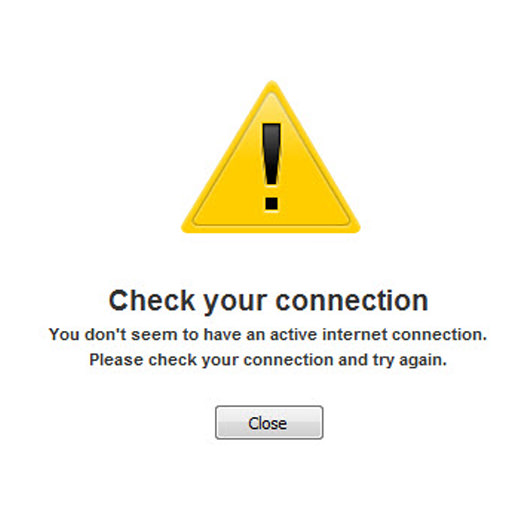
Checking Internet Connection
Uninstall The Previous Version of Vegas Pro
Incomplete installation while using the trial version of Vegas Pro can be the possible reason for this error. So when such a case happens, you need to uninstall the previous version of Vegas Pro from your system. Sometimes, you face a Steam error code-105. Besides, if you use the steam version of Vegas Pro, you can uninstall the software by following these easy steps:
- Open the Run dialogue box.
- Press Windows Key + R.
- Type Regedit. Hit enter.
- Follow this path: HKEY_LOCAL_MACHINE–>SOFTWARE–>Wow6432Node–>Sony Creative Software.
- Then delete all the entries of the software.
- Go to File Explorer.
- Go to Steam apps from Program Files(x86).
- Then go to common.
- Delete the folder of Vegas Pro.
- Download Vegas Pro and install it in your system.
But if you do not delete the entries, first, you will have to uninstall Steam. After doing so, you can follow these steps. So it is always better to ensure and double-check while uninstalling Vegas Pro.
See The Format of File
Vegas Pro supports a large number of file formats. But there are some file formats that it cannot open. Vegas Pro supports MP4, AVCHD, AVC, P2, ProRes, XAVC, and XDCAM file formats. Moreover, all the MP4 file formats are not acceptable in Vegas Pro. So when you face an error while starting Vegas Pro, check the file format.
Run Vegas Pro As Administrator
If you are facing the error, try to launch Vegas Pro as administrator. Sometimes, you may face the error due to permission issues. Hence, running Vegas Pro as administrator will fix the error. You need to select Run as administrator by just doing right-click. Besides, you can load the file again and see the results.
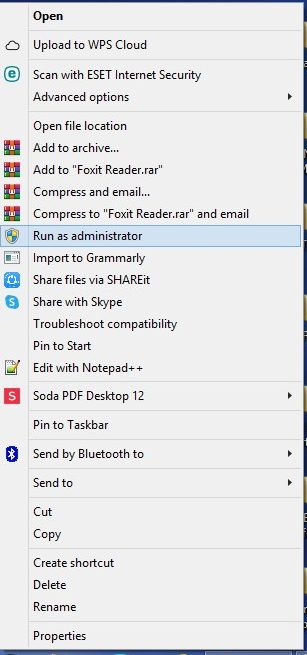
Run as administrator
Covert The File Format to Fix An Error Occurred Starting Vegas Pro
You can use other video editing software and convert the file into a format supported by Vegas Pro. Covert the file into MP4 if this error occurs after converting the video file. When you use the wrong tool to convert the file, you may face this error. Moreover, if the file is corrupted, you may face an error. A large number of users have resolved this issue through Handbrake. You need to follow these steps:
- Download Handbrake in your system.
- Upload the file that is not working.
- Select the file format of MP4 to use.
- Hit the button of Start Encode.
- Wait for some time.
- After the completion of the encoding process, relaunch Vegas Pro.
- Upload the newly encoded video file.
Use Restoro Repair to Fix An Error Occurred Starting Vegas Pro
If you find that the issue relates to your computer, you can use Restoro Repair app. This app will scan all the files and repositories. Besides, it will replace all the missing and corrupt files. Moreover, you can resolve the system generate issue through this app. It is easy to install and use this app.
Try Installing Latest Updates
It is possible that your software is lacking certain components or updates. Vegas Pro will run smoothly after installing these updates. Updates to the company’s software can be found on its website.
This is a recurring issue with many software and the only way to get rid of this is by keeping your software updated. Though before making an update do check out reviews because some updates can render the software unusable and sometimes it is difficult to update software and then the relevant forums of the website can help you.
“An Error Occurred Starting Vegas Pro There is No License to Use This Software” can be because of an outdated version of the vegas pro being installed on your machine or because of other reasons, but first try and see a simple update fixes your issue or not.
System Requirements
It is not always going to be in your favour, some components on your machine might be preventing the vegas pro from working optimally, so it is a good practice to go ahead and check the official required specs, recommended and minimum. We have made it easy for you:
MINIMUM:
-
- Requires a 64-bit processor and operating system
- OS: Windows 10 (64-bit)
- Processor: 2 GHz
- Memory: 8 GB RAM
- Graphics: Supports NVIDIA, AMD/ATI, or Intel GPU
- Storage: 1500 MB available space
- Sound Card: Multi-channel sound card recommended for surround sound editing
RECOMMENDED:
-
- Requires a 64-bit processor and operating system
- OS: Windows 10 (64-bit)
- Processor: 6th Generation Intel Core i5 (or AMD equivalent) or better. 2.5 GHz and 4 Core minimum For 4K, 7th Generation Intel Core i7 (or AMD equivalent) or better. 3.0 GHz and 8 Core minimum
- Memory: 8 GB RAM
- Graphics: Supports NVIDIA, AMD/ATI, or Intel GPU
- Storage: 1500 MB available space
- Sound Card: Multi-channel sound card recommended for surround sound editing
Reaching these requirements might solve the issue and save you from more hassle, but if it doesn’t then carry on and read further.
Wrapping It Up
Vegas Pro is a wonderful video editing software that comes up with multiple modern features. But when you face an error that occurred starting Vegas Pro, you get frustrated. But we have told you all the easy solutions that will help you to resolve this issue. Hardware change, incomplete installation, and an internet connection can be the possible reasons for this error. You can ensure the internet connection. Besides, you can activate Vegas Pro again. Also, you can reinstall Vegas Pro again. But if the issue relates to your system, you can download the Restoro Repair app to resolve this error.

-
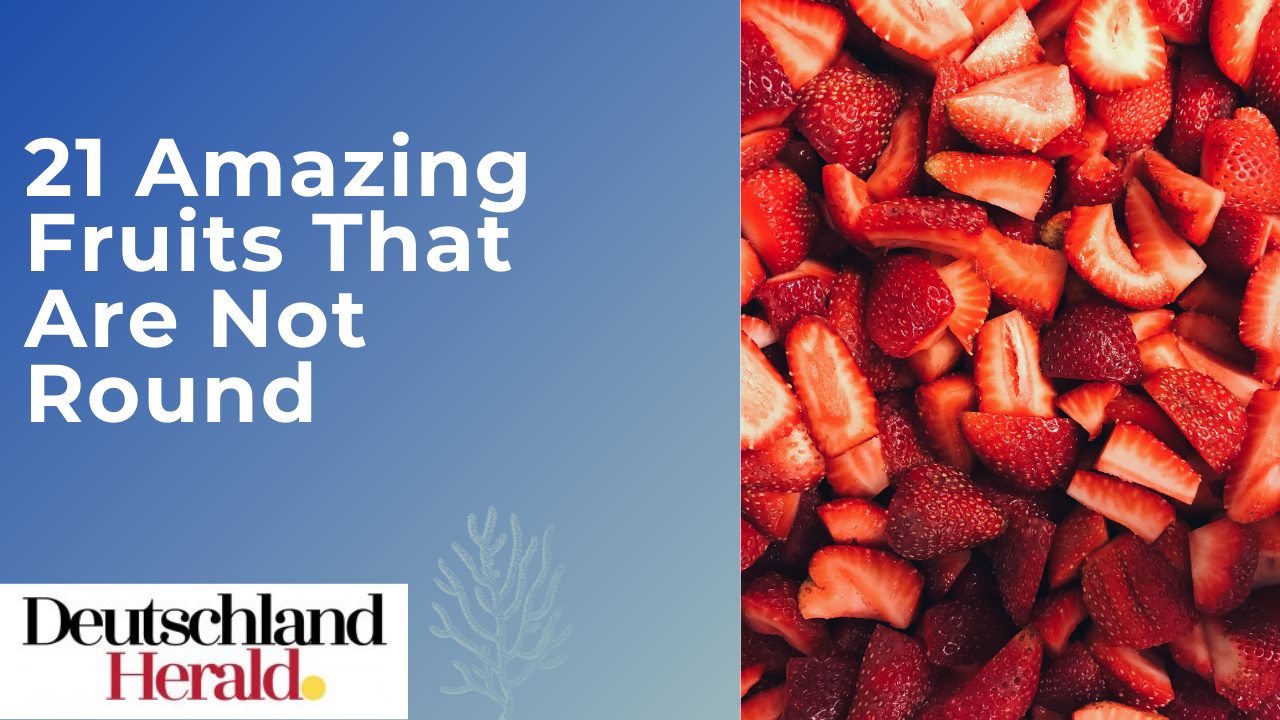
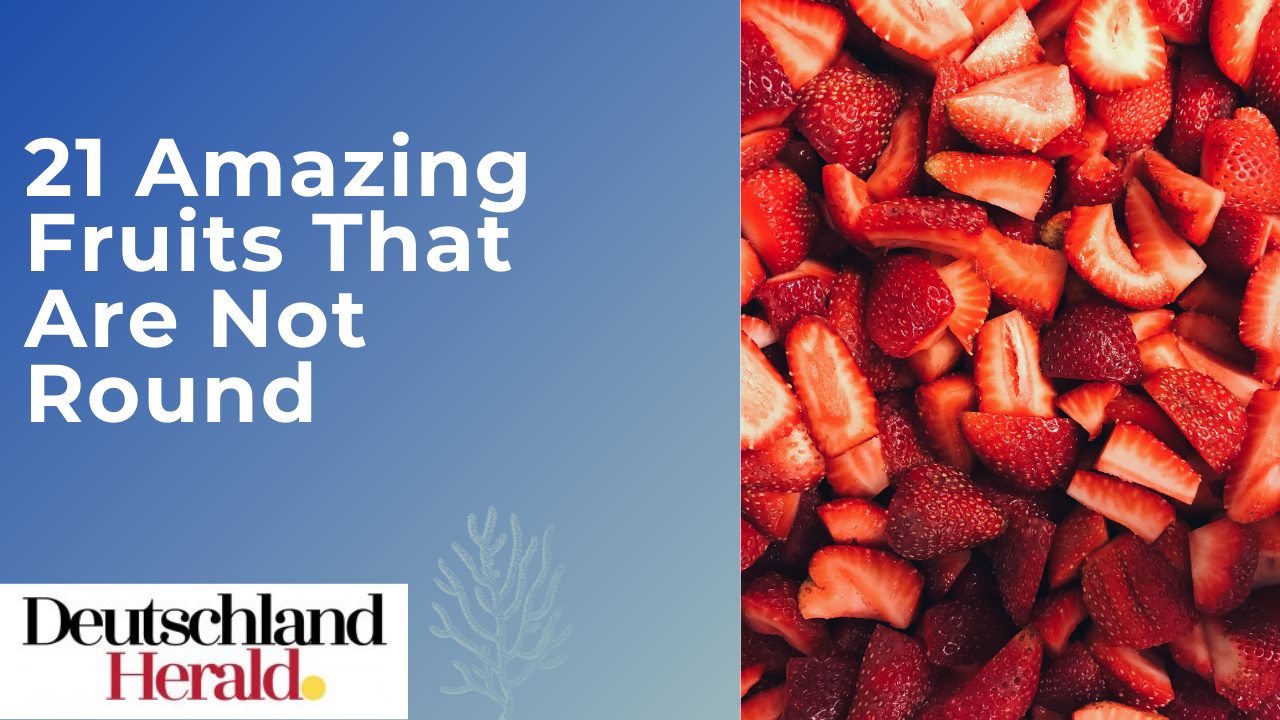 Informative3 years ago
Informative3 years ago21 Amazing Fruits That Are Not Round
-

 Science3 years ago
Science3 years agoHow To Make a Dry Ice Bomb at Home? Risks and Precautions
-

 How to3 years ago
How to3 years agoHow to Put a Tampon On: Step by Step Guide
-

 How to3 years ago
How to3 years agoHere’s How to Know When The Oil Cartridge Is Empty
-
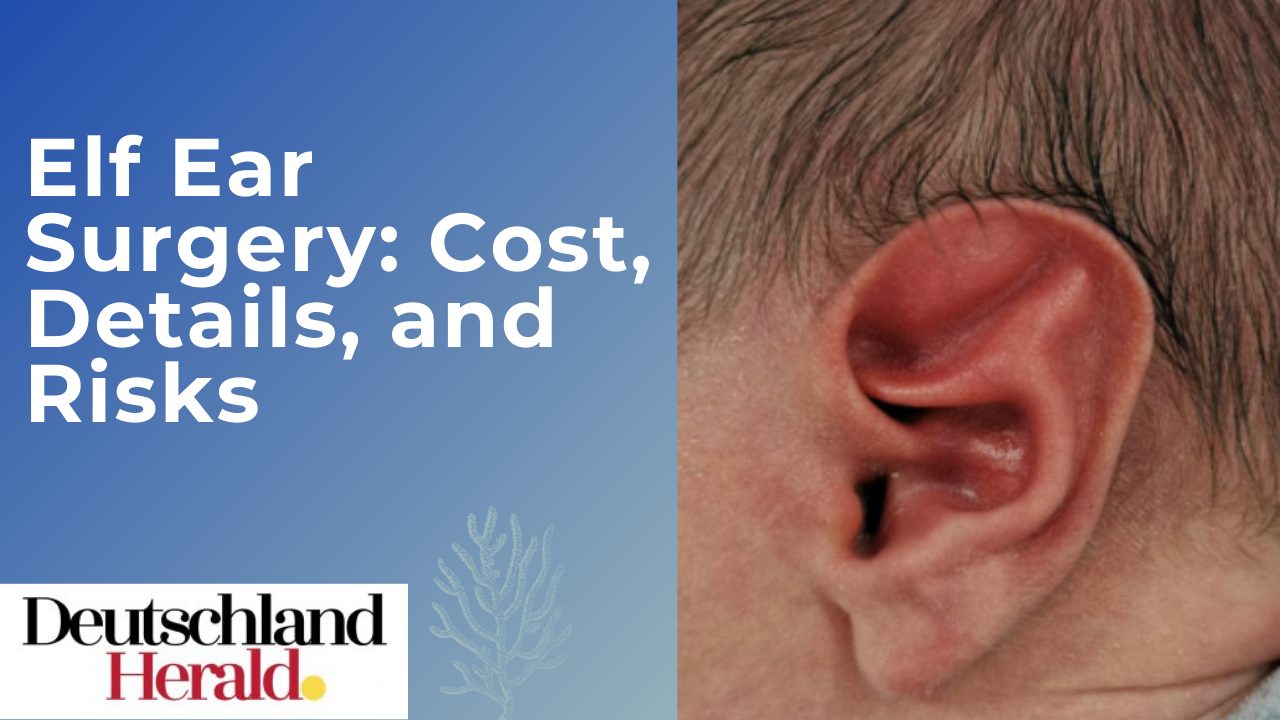
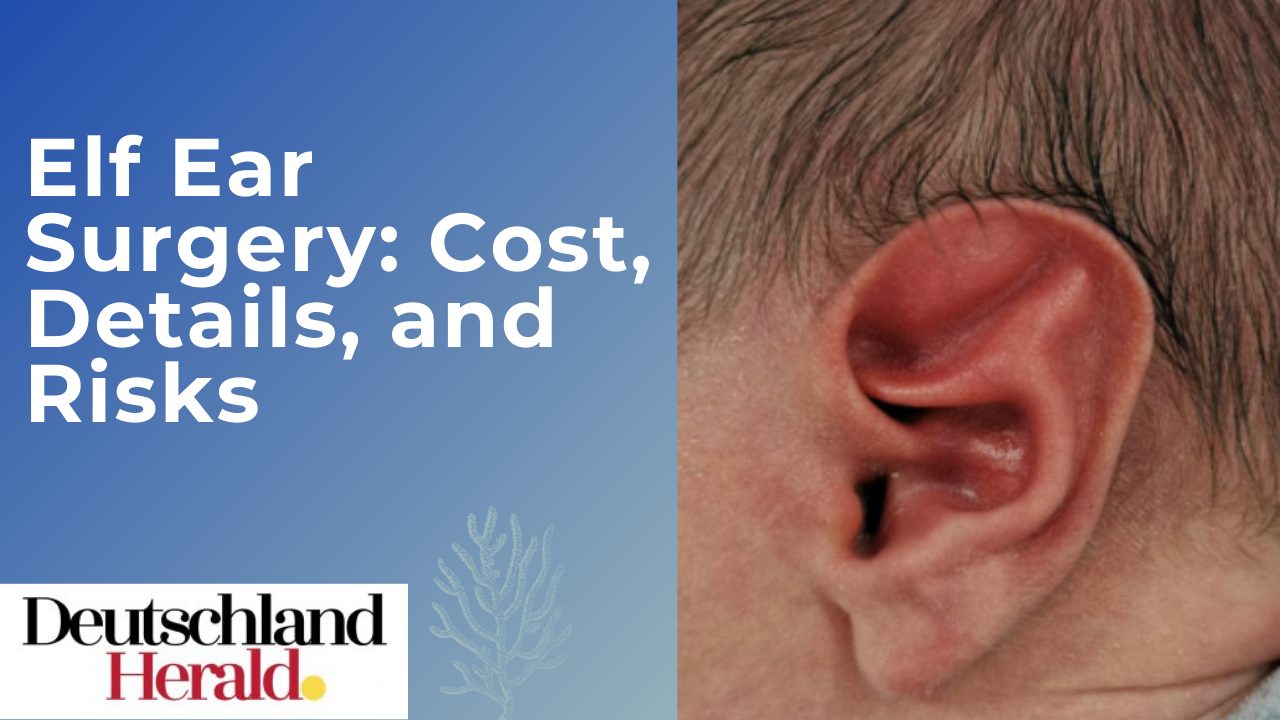 Informative3 years ago
Informative3 years agoElf Ear Surgery: Cost, Procedure, and Risks
-
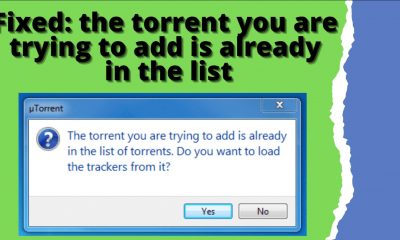
 How to3 years ago
How to3 years agoFixed: The Torrent You Are Trying To Add is Already in The List
-

 How to3 years ago
How to3 years agoHow To Thaw Frozen Pipes Underground
-
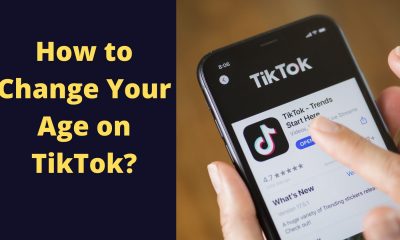
 How to3 years ago
How to3 years agoSolved: How to Change Your Age on TikTok? (2021)