How To Turn Off Hyphenation In Adobe Illustrator?
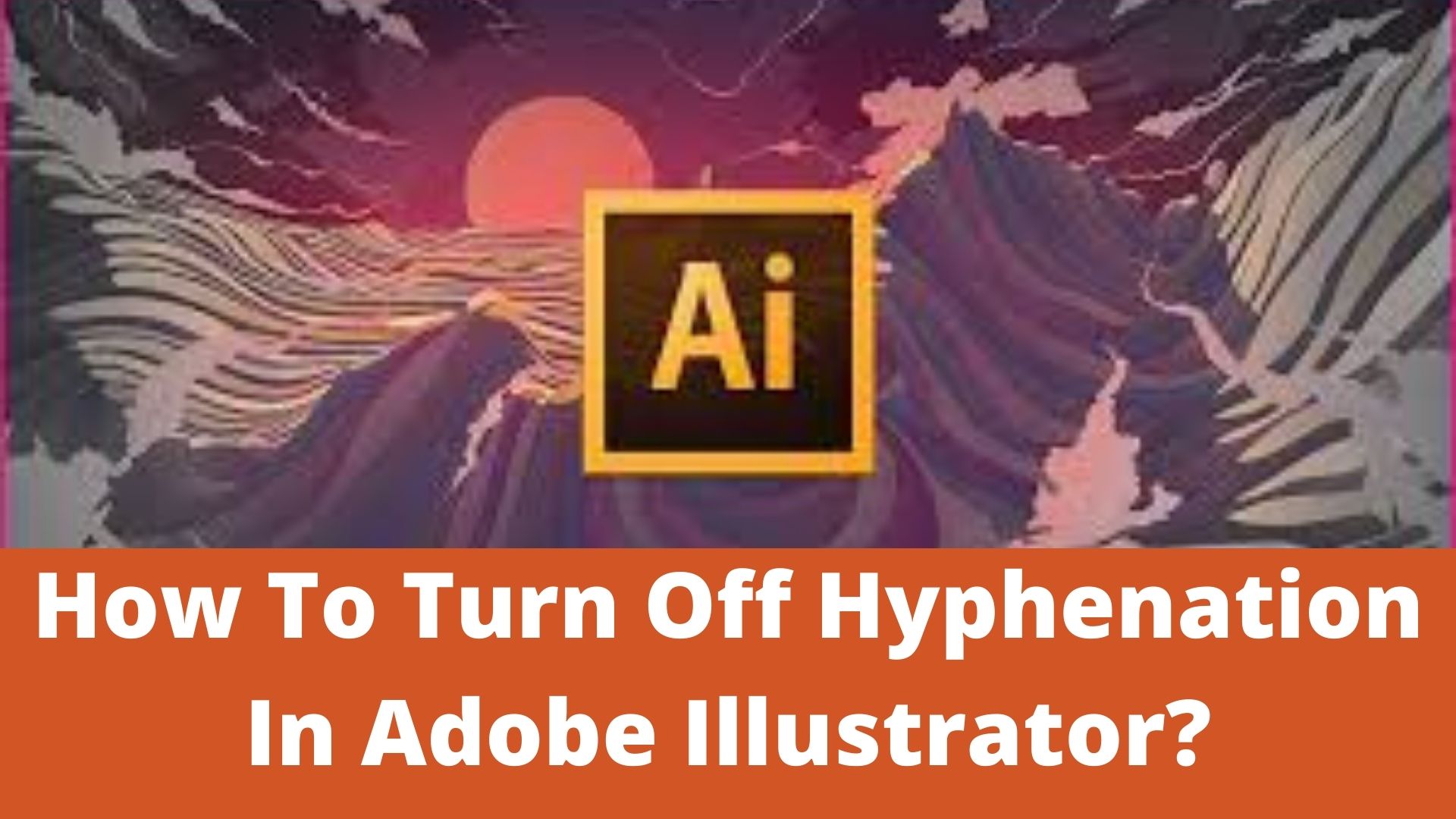
Turning off hyphenation is an area that you should focus on making your document customized. When you work on an Adobe Illustrator CS5 document, it consists of some text area. You have created this text by selecting the tool ‘Type,’ clicking, and dragging to define the area for putting your text. You style your text by selecting the typeface, applying color, highlighting words, making the words bold and italic, and setting size and leading. But Adobe Illustrator hyphenates your text sometimes.
But it provides you the facility to turn off the hyphenation of your text. Moreover, it has a special text utility that allows you to customize the settings of hyphenated words. It is hard to read a document that is full of hyphenated words and symbols. Henceforth, most designers use this feature as little as possible. They turn off this particular feature from the settings. It is as easy as fixing a hole in the door. In this article, we explain to you how to turn off hyphenation in Adobe Illustrator.
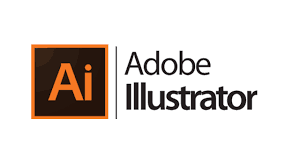
Adobe Illustrator
Taking Control of Your Hyphenation
The hyphenated words are irritating in most of the documents. If there are too many hyphenated words and symbols in your document, it will reduce the readability of your document. But there are some benefits of using hyphenated words also. It creates a better looking at your document. Further, it will control rags and will make the pleasant appearance of your document.
In addition, hyphenation is one of the typographic details that the designers and artists overlook. But nowadays, the software is robust in its capacity. Therefore, it depends on the user to determine how many hyphenated words or symbols he wants to use. Moreover, it is important to know when to use hyphens and when not to use them.
The New Software Facilitates You to Customize
The modern software allows you to customize the hyphenation settings. But if you do not want to use this option, you will face the default problems. There are two important applications that users and designers use to set up for print. They are Adobe Illustrator and Adobe InDesign. Both the software have the feature to turn off the hyphenation of the words. It is necessary to make this setting. Otherwise, it will reduce the readability of your document. You can change the default settings to use only two or three-letter hyphenation. Further, it is a good practice to deselect the hyphenated capitalized words and last words. In short, it can remove all the issues that can make your document unattractive and undesirable.
When you do the manual settings of hyphenated words, you should use the discretionary hyphen. You should not use the standard hyphen in this case. A discretionary hyphen is visible when a word is hyphenated at the line end. But it disappears if the text reflows. So you can avoid these hyphenated words appearing in the middle of the line unexpectedly.
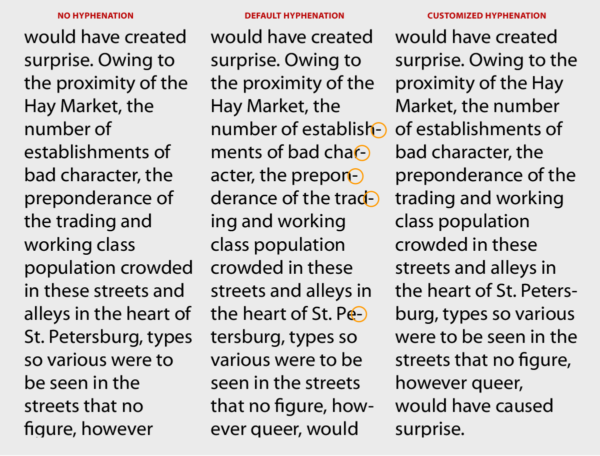
Hyphenation
How to Turn Off Paragraph-Level Hyphenation?
- If you want to turn off the hyphenation feature in the dialog box, go to Window and click on Type. Then click on Paragraph.
- If you want to have access to the panel menu, click on the arrow available in the upper corner of the Paragraph panel.
- Then select the option of hyphenation from the list of options that appears on the screen.
- Since you want to turn off this option, so deselect the hyphenation check box that you will find on the top of the hyphenation dialog box.
The Hyphenation Dialog Box
The hyphenation dialog box helps you to make your document customized. Hence, you can select the length of the words to hyphenate. Moreover, you can choose the number of hyphens that you will use in the document. You can hyphenate the capital words. Further, it also determines how the words are hyphenated.
When you do not want to make some words liquidated hyphenated, the Before the Last setting is helpful for you in this regard. You need to type 3 in the Before last text field. So it will not hyphenate the words of your document. It will leave only two letters on the next line.
The Hyphenation Limit setting helps you to limit the number of hyphens in the row. For instance, you need to type 2 in the hyphenation limit text filed. This option will not hyphenate more than two words in a row. The Hyphenation Zone text field helps you to set up the area of hyphenated words depending on the measurement. For instance, you can set 1 inch to allow for only one hyphenation every inch. Moreover, you can use the slider. It will determine whether you want more spacing or fewer hyphens. This slider works with Single-Line Composer only.
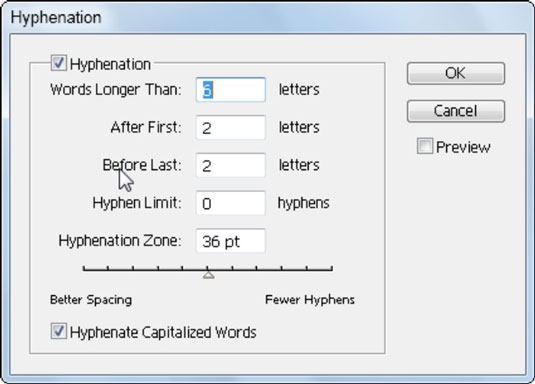
Turn Off Hyphenation
Steps to Turn Off The Hyphenation in Adobe Illustrator
Follow these steps to turn of paragraph-level hyphenation:
Step No. 1-Selecting The Text
You need to select the text that you do not want to make hyphenated. If you do not want to hyphenate some of your text in the text frame, select the ‘Type’ tool. You can find this option in the toolbox. Then select the text-only that you want to make hyphenated. Moreover, to stop the text from hyphens in the text frame, select the text frame with the ‘Selection’ tool.
Step No. 2-Open The Paragraph panel
Make sure that the ‘Paragraph’ panel is visible on the screen. But if it is not visible, open this option from ‘Paragraph.’ This option is available in the ‘Type’ fly-out of the ‘Window’ menu.
Step No. 3-Go to The Hyphenation Dialog Box
Go to the hyphenation dialog box if you want to turn off the feature of hyphenated words. For doing this, uncheck ‘Hyphenation’ at the top. Further, if you want to analyze the effects of the setting, then turn on the ‘Preview’ option. It will help you to check whether the text seems according to your requirement or not.
Step No. 4-Accepting The Hyphenation Settings
In the next step, if you want to accept the hyphenation settings, click on the ‘OK’ button. Go back to your document. Here, you will see that there are no hyphens for the text selected.
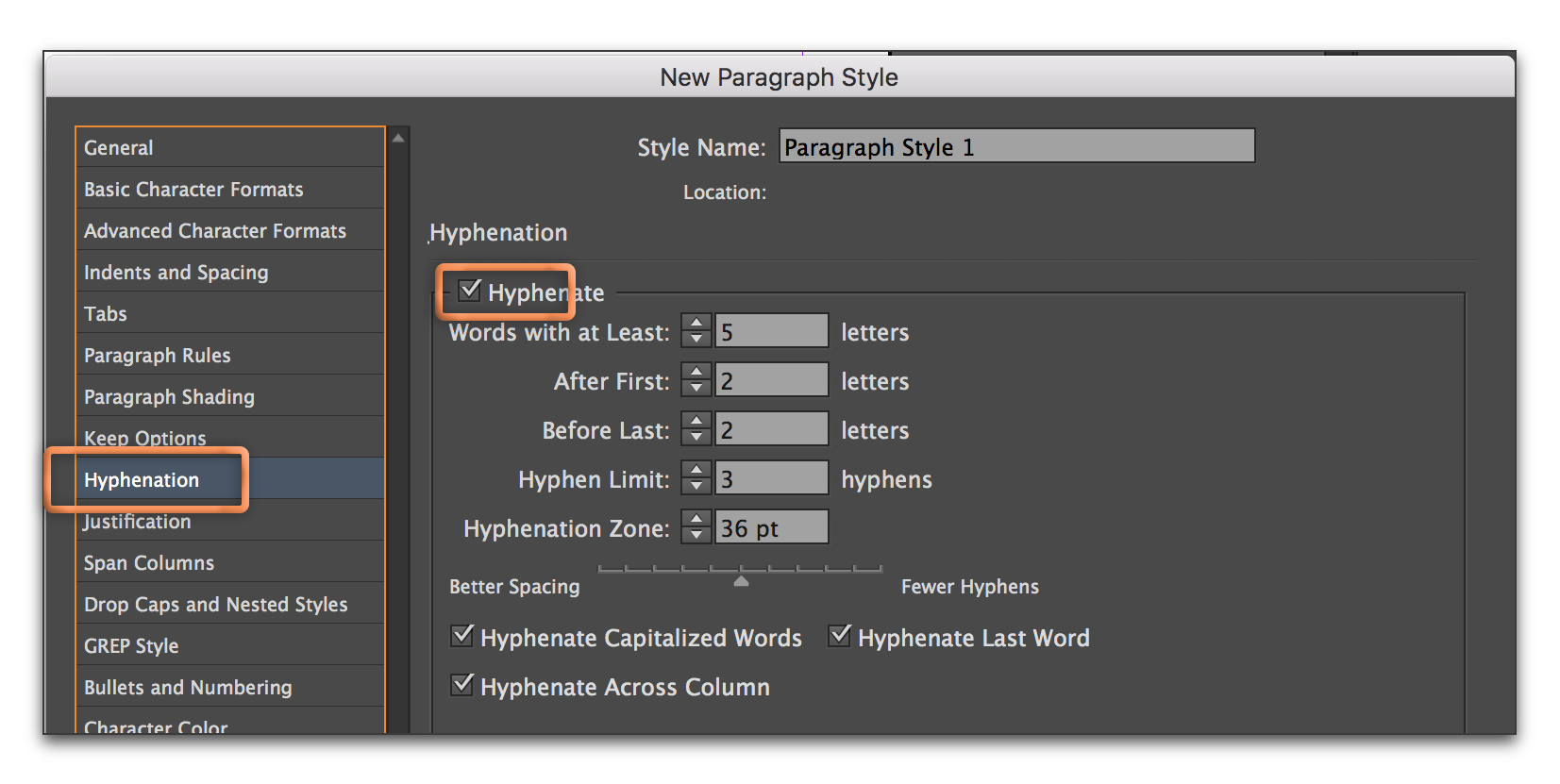
Turn Off Hyphenation
How to turn off Character-Level Hyphenation?
Follow these steps to turn of character-level hyphenation:
Step No. 1-Selecting The Words Or Characters
Go to the ‘Type’ option that is available in the toolbox. Then select the words or characters that you do not want to make hyphenated. Make sure that you select only as many paragraphs as you want to stop from hyphenating.
Step No. 2-Open The Character Panel
Make sure that the ‘Character’ panel is visible on the screen. But if it is not visible, select ‘Character’ available in the ‘Type’ fly-out of the ‘Window’ menu. Then choose ‘No Break’ from the ‘Character’ panel’s fly-out menu.
Step No. 3-Checking The Hyphenation Change Effects
Analyze the hyphenation change effect to confirm that it is according to your desire and requirement. If it is not as per your requirement, select ‘Undo Type Style’ that is available in the ‘Edit’ menu. In addition, you can press Control + Z in the case of Windows and Command + Z in the case of Mac to give the undo command from your keyboard.
Step No. 4-Resselcting The Words Or Characters
In the next step, reselect more or a few words or characters. Then choose the ‘No Break’ option. It is available in the fly-out menu of the ‘Character’ panel.
Summary
When you work on Adobe Illustrator, it sometimes makes your text hyphenated unnecessarily. But if you do not want to apply hyphenation to some of your text and words, you can turn off this option by following some steps. using too many hyphenated words makes a document unattractive and unpleasant. Similarly, there are some steps to stop paragraph-level hyphenation. Moreover, you can stop your text from this unpleasant thing on the character level. You need to follow all the steps carefully to make your text according to your requirements.

-
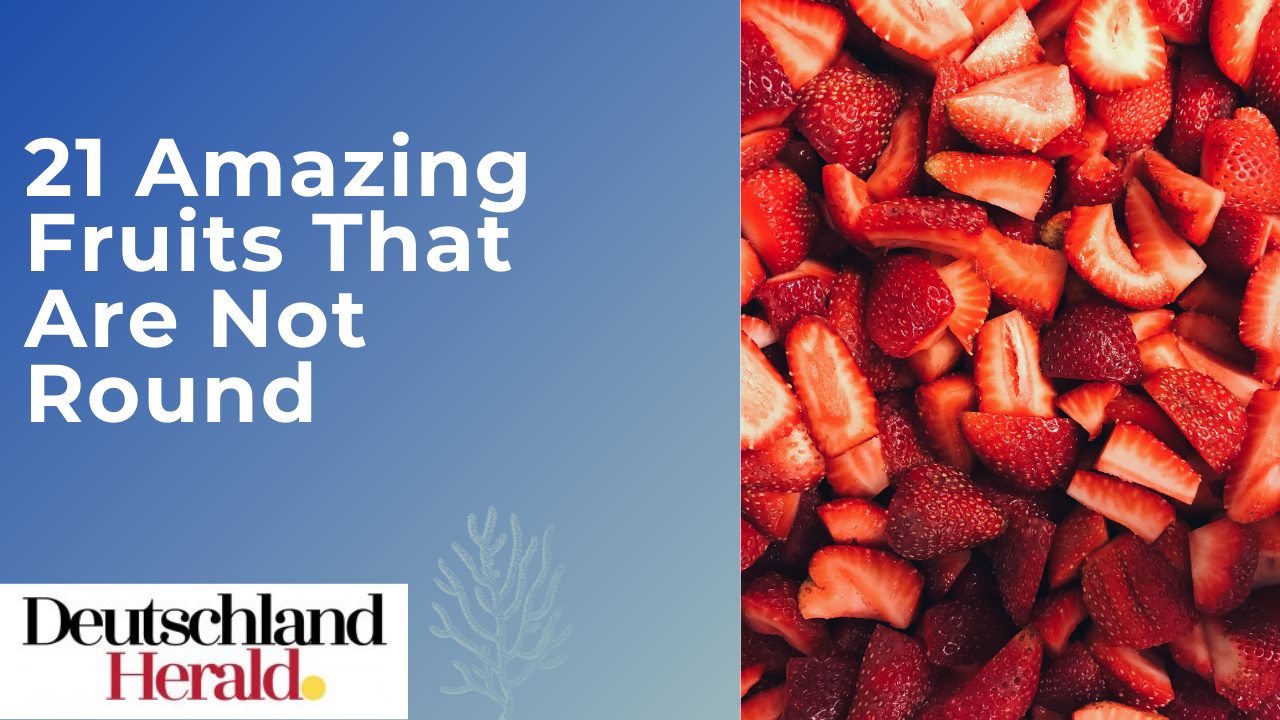
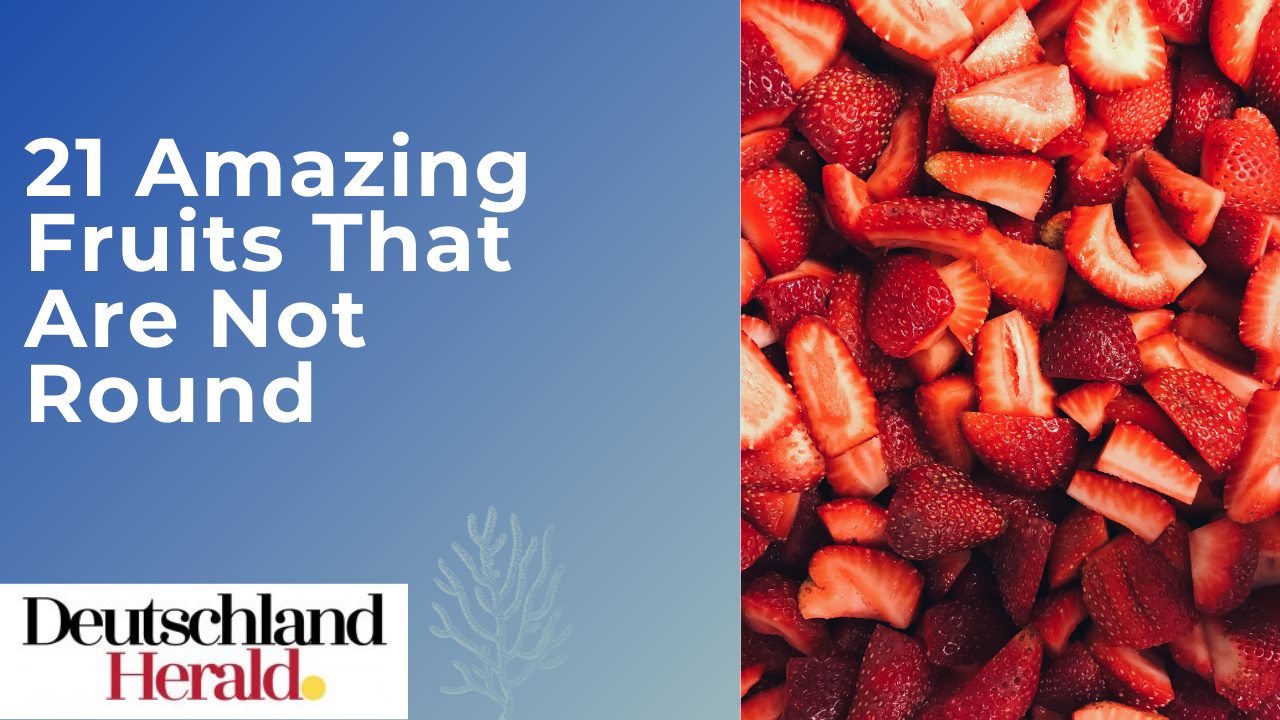 Informative3 years ago
Informative3 years ago21 Amazing Fruits That Are Not Round
-

 Science3 years ago
Science3 years agoHow To Make a Dry Ice Bomb at Home? Risks and Precautions
-

 How to3 years ago
How to3 years agoHow to Put a Tampon On: Step by Step Guide
-

 How to3 years ago
How to3 years agoHere’s How to Know When The Oil Cartridge Is Empty
-
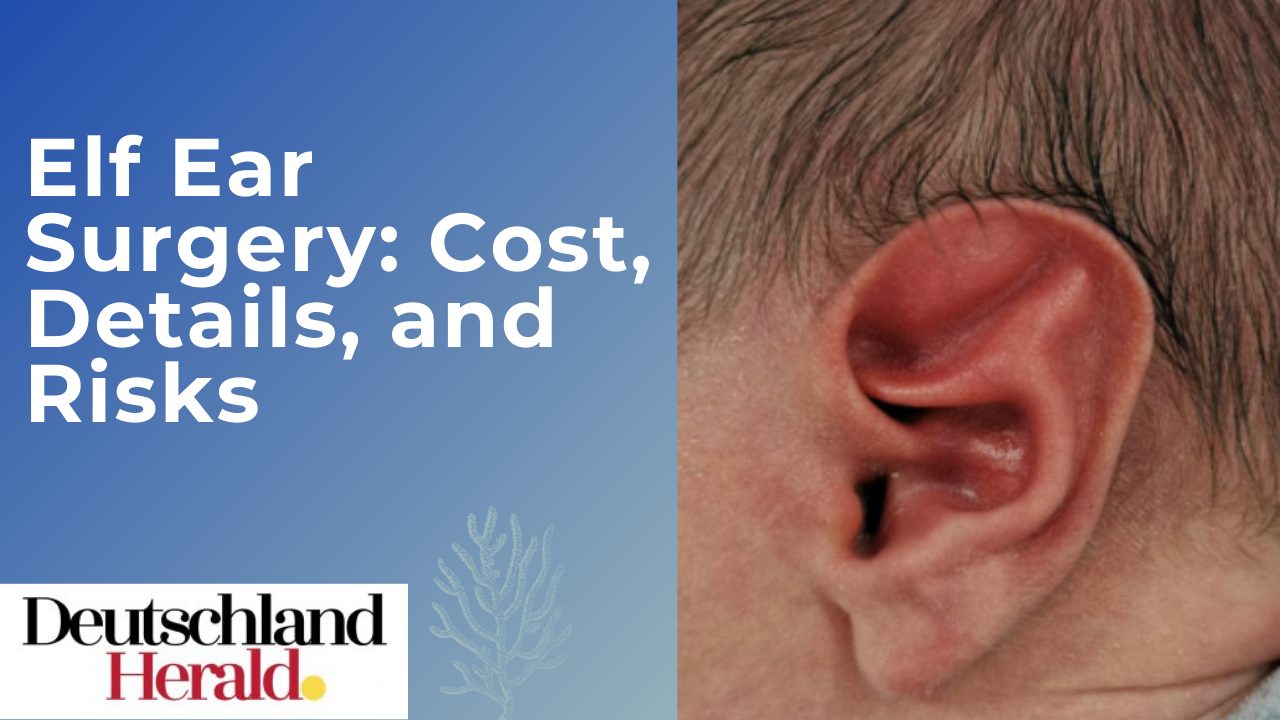
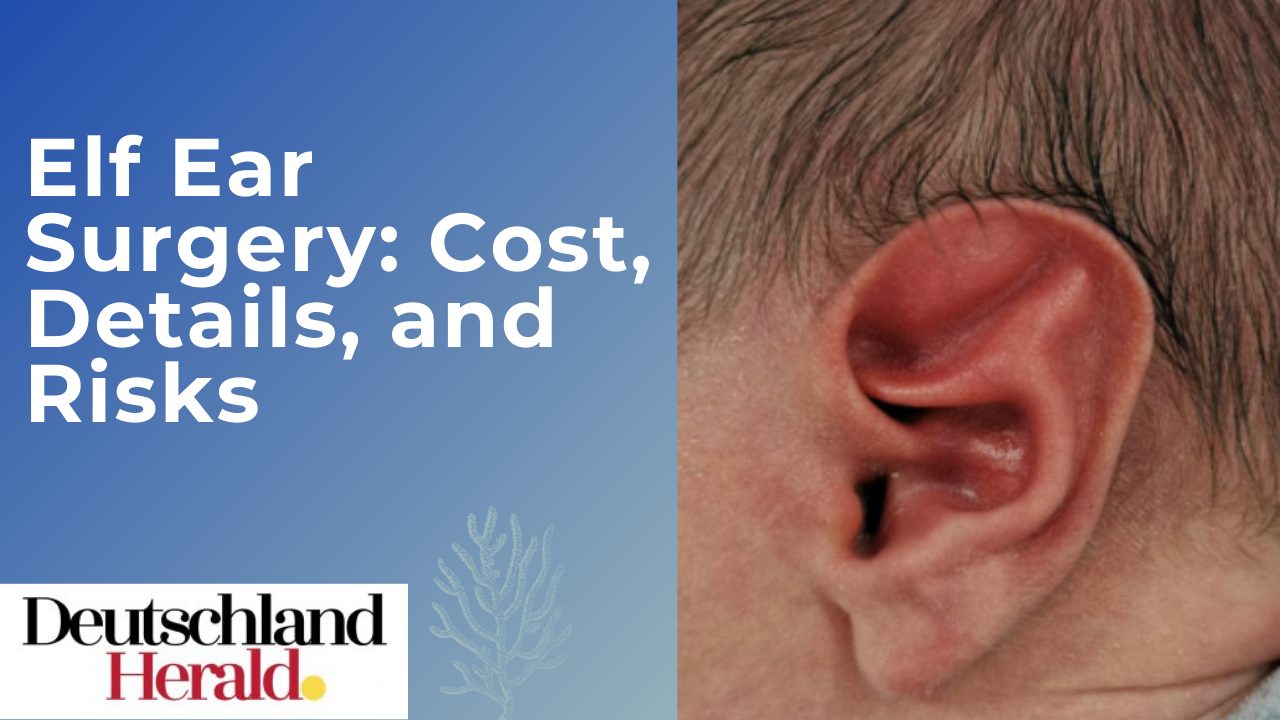 Informative3 years ago
Informative3 years agoElf Ear Surgery: Cost, Procedure, and Risks
-
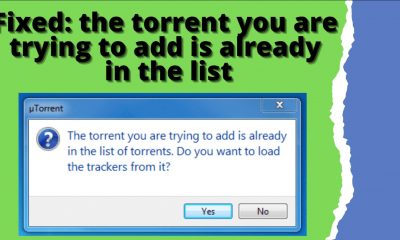
 How to3 years ago
How to3 years agoFixed: The Torrent You Are Trying To Add is Already in The List
-

 How to3 years ago
How to3 years agoHow To Thaw Frozen Pipes Underground
-
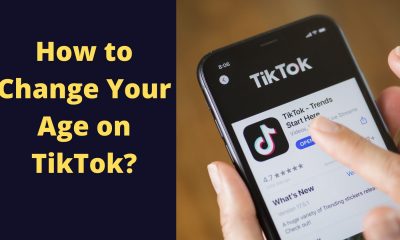
 How to3 years ago
How to3 years agoSolved: How to Change Your Age on TikTok? (2021)